App Logo
The AppLogo component displays your application’s logo in a clean and reusable way. It uses an optimized Image component and can be placed in various areas such as the TopBar, Footer, or authentication screens like Sign In and Sign Up.
Built for Next.js and React.js projects, it ensures your branding remains consistent across all parts of your website.
App Logo preview

Please install everything that's required
1. Setup codes
Create (or update) file constants/routes.ts
jsexport const ROUTES = { homePage: "/", };
Create a new file components/ui/AppLogo.tsx, then paste the codes below
jsximport Image from "next/image"; import Link from "next/link"; import { ROUTES } from "@/constants/routes"; type AppLogoProps = { width?: number; height?: number; className?: string; }; const AppLogo = ({ width = 200, height = 50, className }: AppLogoProps) => { return ( <Link href={ROUTES.homePage}> <Image src="/images/app-logo.png" alt="App Logo" width={width} height={height} className={className} /> </Link> ); }; export default AppLogo;
Add your app logo image in public/images/app-logo.png.
2. Usages
2.1 Basic usages
You can now use the AppLogo component in various places such as the top navigation, footer, or sign-in/sign-up forms.
jsximport AppLogo from "@/components/ui/AppLogo"; ... <AppLogo />
The UI like that
At the TopBar Navigation

At the Footer
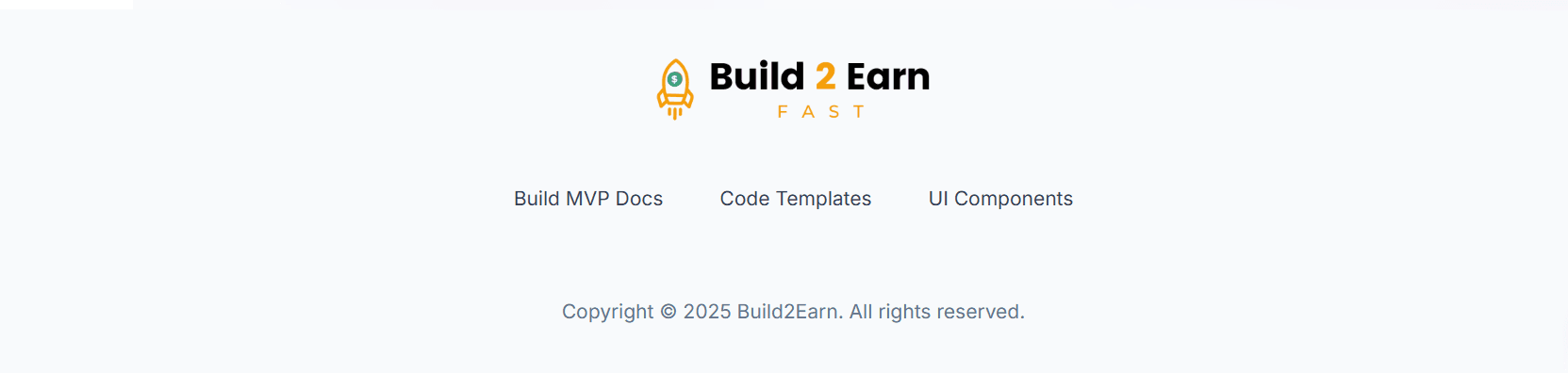
2.1 Custom with and height
You can custom width and height of App Logo component:
jsximport AppLogo from "@/components/ui/AppLogo"; ... <AppLogo width={150} height={40} />