02 Build MVP fast
Install Development Tools Before Getting Started
Before downloading the source code, it's important to set up a few essential development tools. These include VS Code for editing, Node.js for running your app, Git for version control and Docker for running Database.
Getting these tools ready will ensure everything runs smoothly from the start.
If you already have any of these tools installed on your computer, feel free to skip them.
1. Download and install VS Code
Visual Studio Code is a powerful and lightweight code editor, perfect for web development. It supports syntax highlighting, debugging, Git integration, and tons of extensions.
Download it from the official website and install it like any regular software. If you already have it installed, you can skip this step.
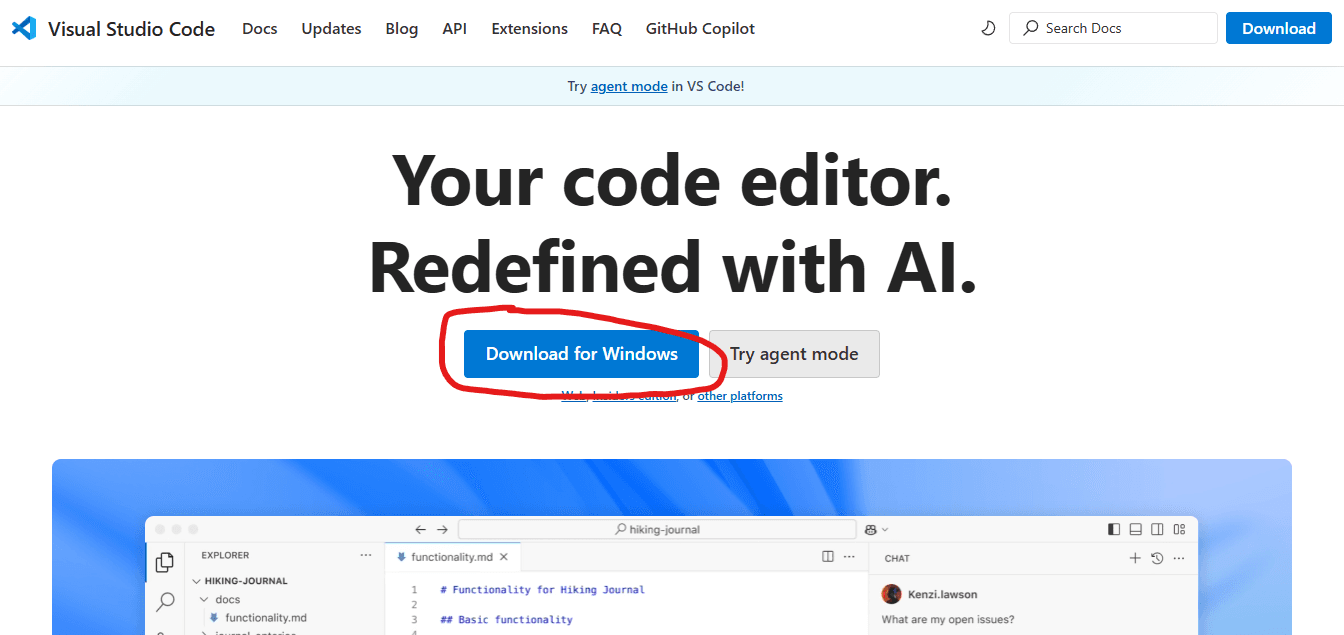
2. Install Node.js
Node.js is a JavaScript runtime that allows you to run and build modern web applications. It’s essential for running your project and managing packages.
We recommend using Node.js version 22 or 23 for better stability and compatibility. You can install it from the official website or use a version manager like nvm.
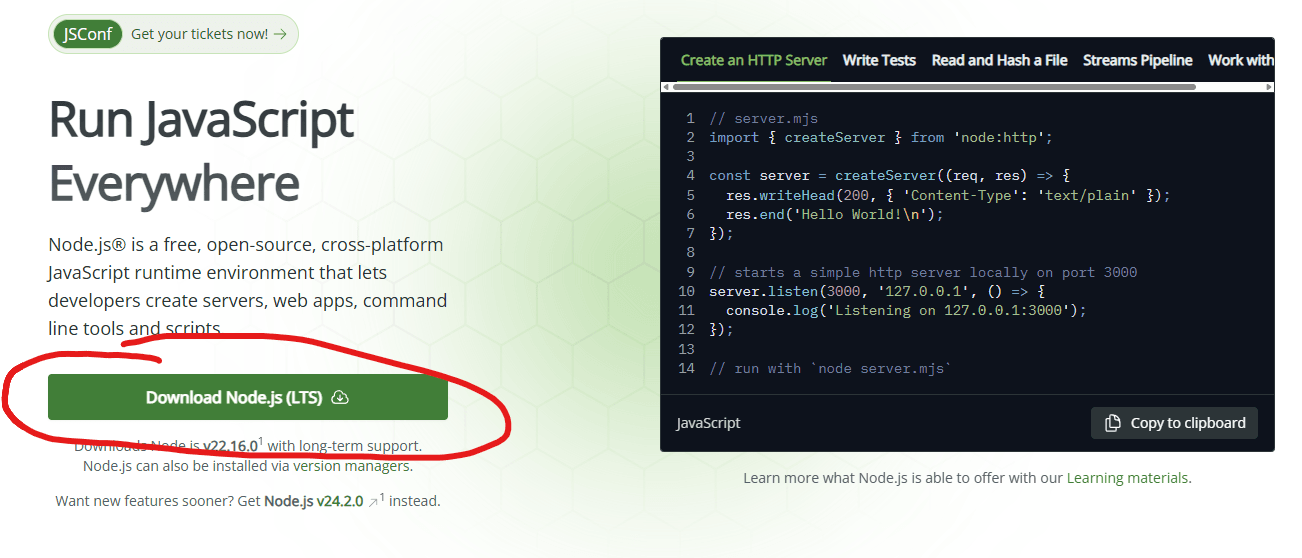
3. Install Yarn
Yarn is a fast, reliable package manager that helps you install and manage project dependencies. It’s an alternative to npm and often preferred for its speed and consistency.
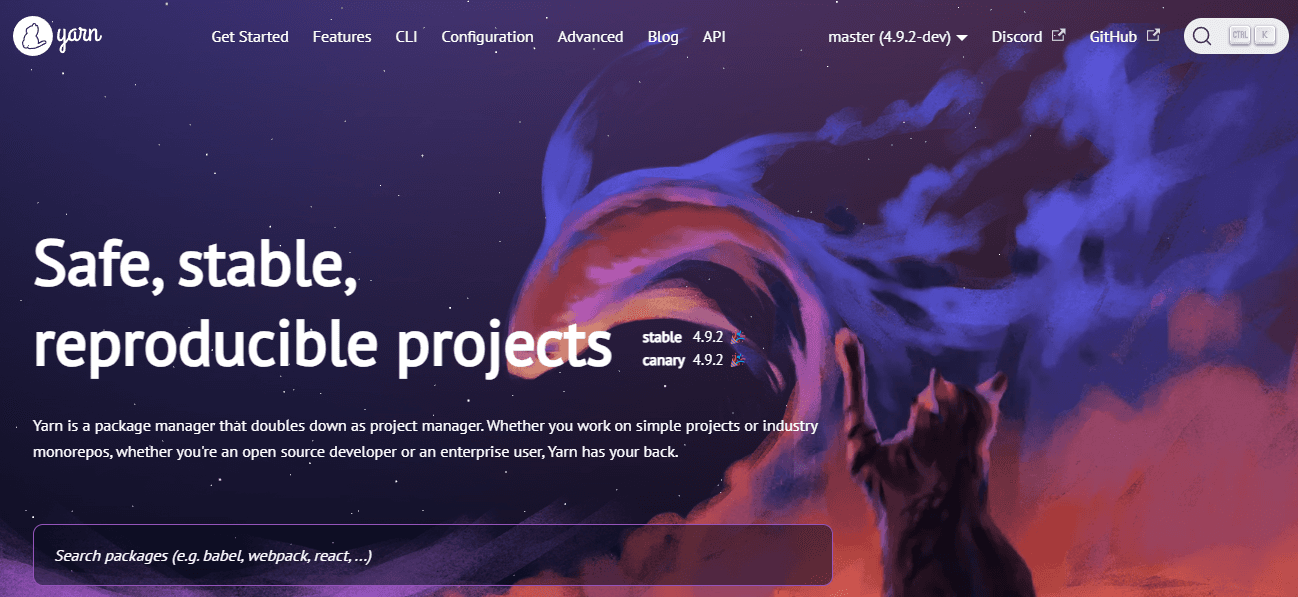
We recommend using Yarn version 4 for the best performance and compatibility. You can install it globally with the command: npm install -g yarn (open Cmd on Window or Bash on the Linux).
bashnpm install -g yarn
Notes: The NPM is Node Package Management that is installed when you installs the Node.js.
4. Install Git
Git is a version control system that lets you track changes, collaborate with others, and manage your code efficiently.
It’s essential for pushing your project to platforms like GitLab or GitHub.
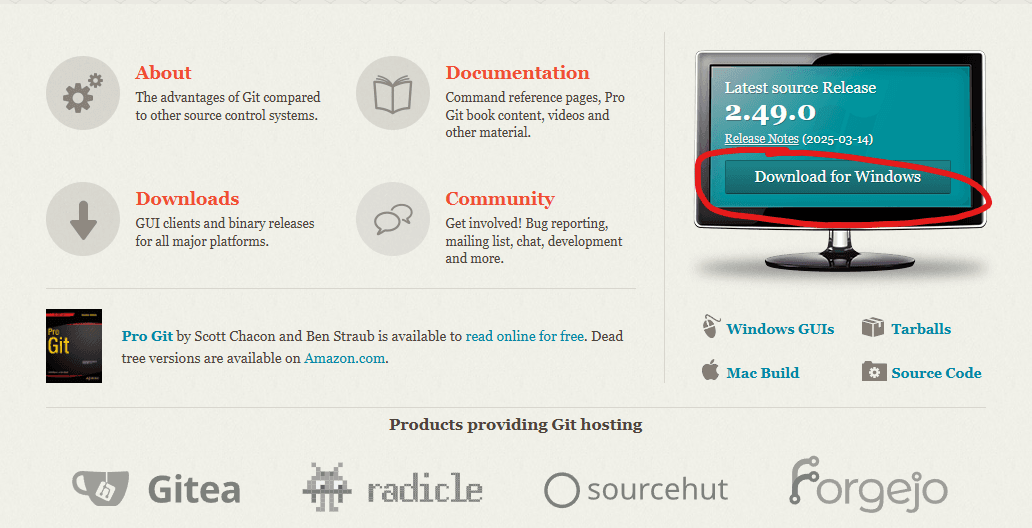
Download Git from the official website and install it with the default settings. Once installed, you can use Git from your terminal or through VS Code’s built-in support.
All tools are now installed. You can now move on to the next step: downloading and setting up the source template ->
5. Install Docker desktop
Docker Desktop is an easy-to-use application for building, sharing, and running containerized applications on Windows and macOS. It provides a complete Docker development environment with Docker Engine, Docker CLI, Docker Compose, and a simple graphical interface for managing containers and images. With seamless integration with WSL 2 on Windows and built-in Kubernetes support, Docker Desktop makes it easier for developers to create and test applications consistently across different environments.
You can download in this link
Based on your computer'system, please choose the appropriate download version:
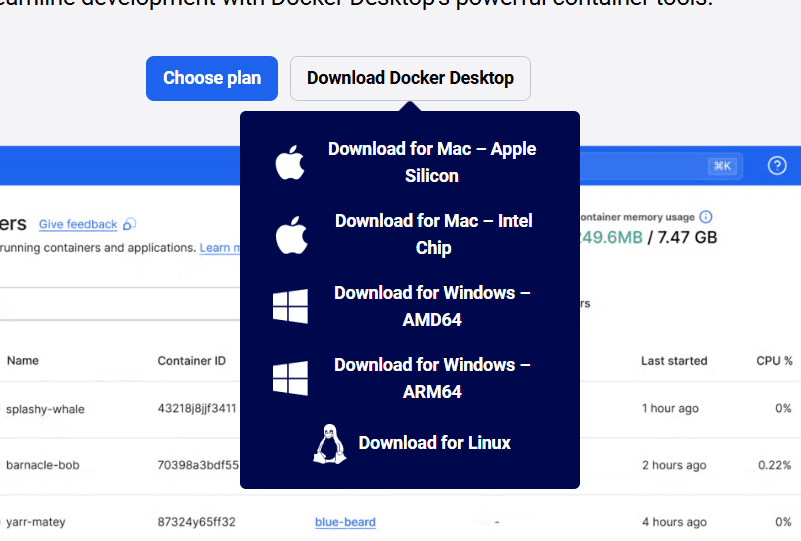
Notes:
- If you are using Windows with an Intel or AMD processor, select Windows – AMD64.
- If you are using a Mac with Apple Silicon (M1/M2), select Mac – Apple Silicon.
- If you are using a Mac with an Intel processor, select Mac – Intel Chip.
After download and install, please try to run Docker Desktop:

You have successfully completed the setup 🎉.