04 Marketing
Youtube Ads
YouTube is one of the most powerful platforms to showcase your app to a wide audience. By creating a dedicated channel for your app, you can share product introduction videos, tutorials, and engaging content that highlights your app’s value. Combined with YouTube Ads through YouTube Studio, this strategy helps you reach potential users effectively and build trust with your audience.
Why Choose YouTube for App Marketing?
- Huge user base and video-first platform
- High engagement with visual and interactive content
- Ability to target specific audiences with precision
1. Create a Branded YouTube Channel for Your App
Create a new your channel and choose a channel name that matches your app. You can use your Google Account to create new account.
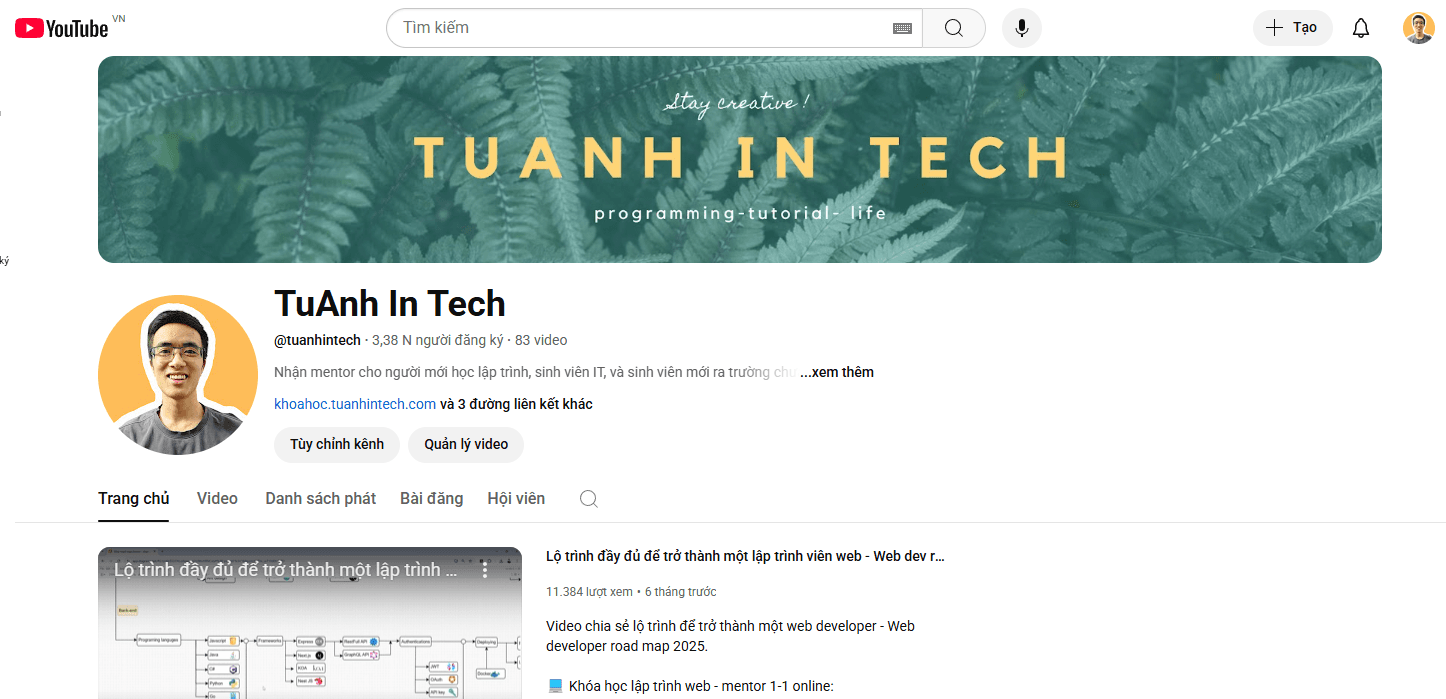
You can easily create a channel avatar and Youtube banner on the Canvas:
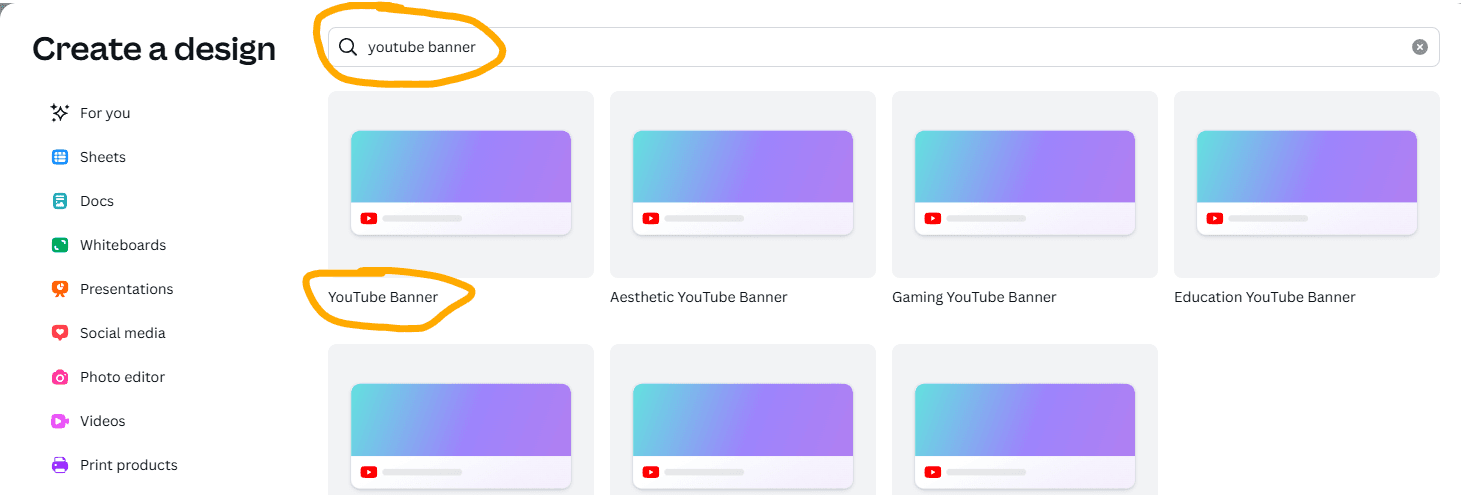
After create Youtube banner, you can go to Youtube Studio to update the banner:
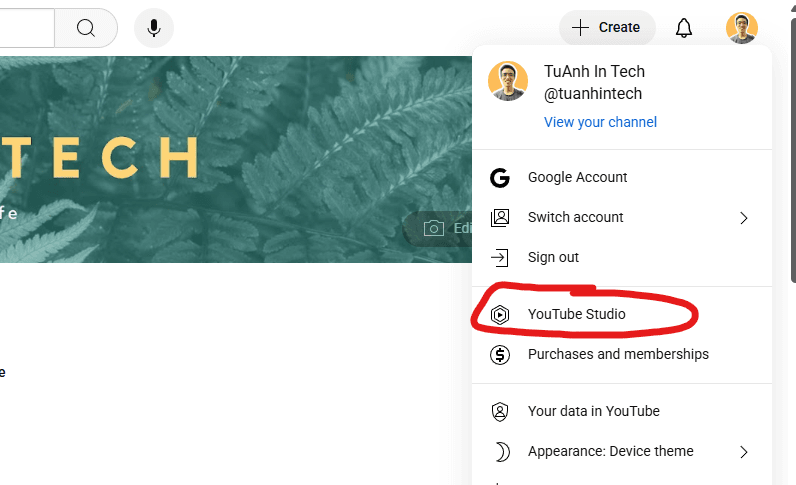
Go to customization and change your channel avatar and Youtube banner:
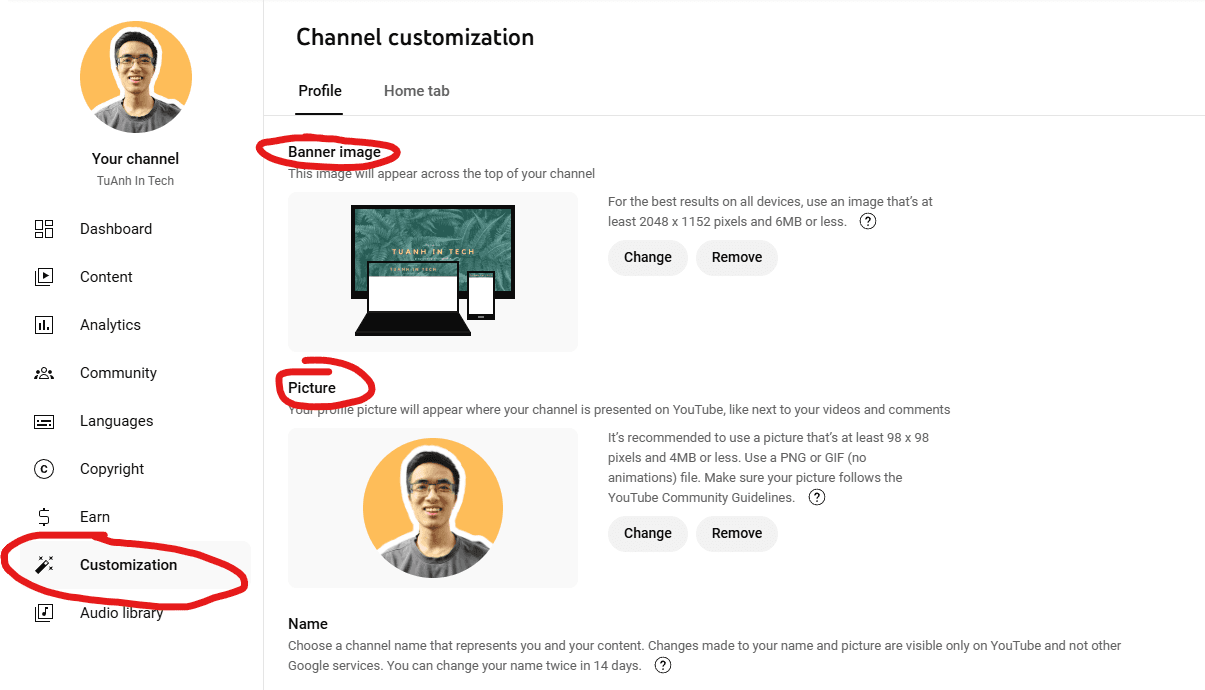
You can update channel description and add social media links like: Facebook, Instagram, TikTok, ...
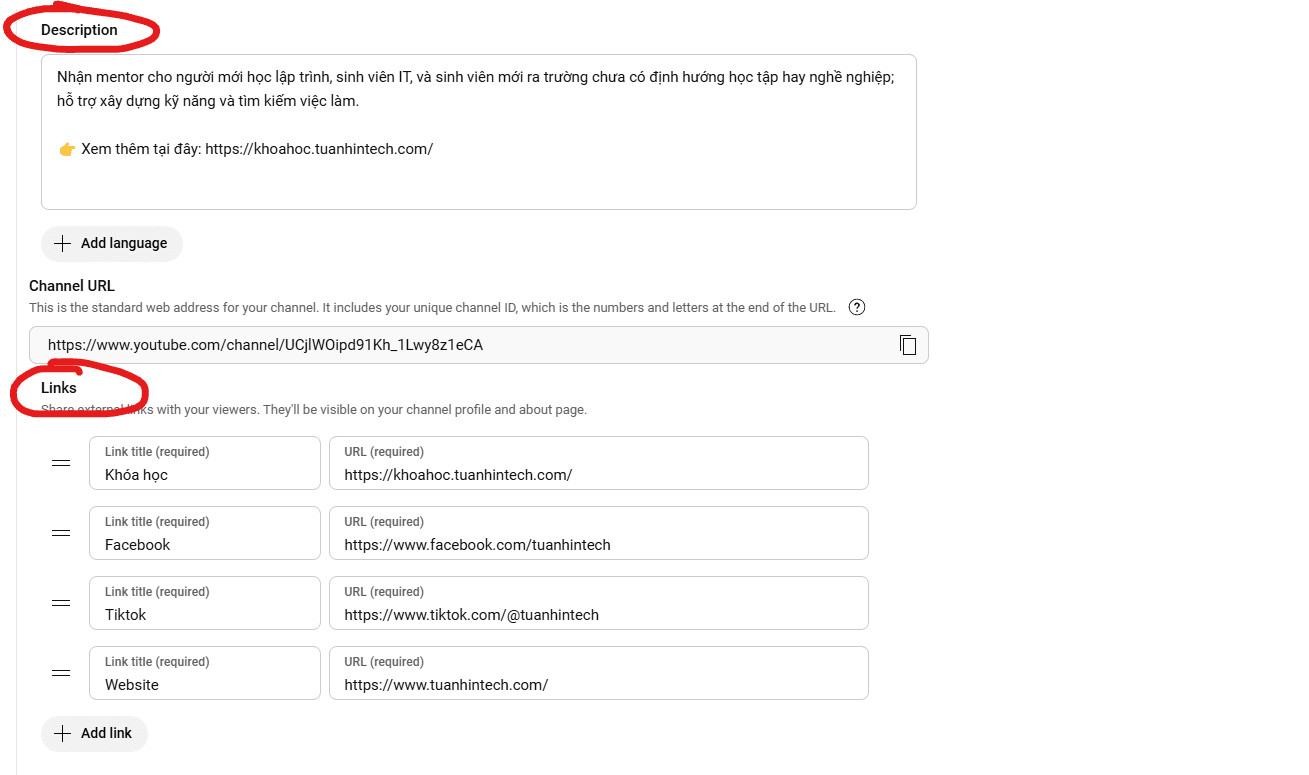
You should add some channel keywords so Youtube can better understand your channel:
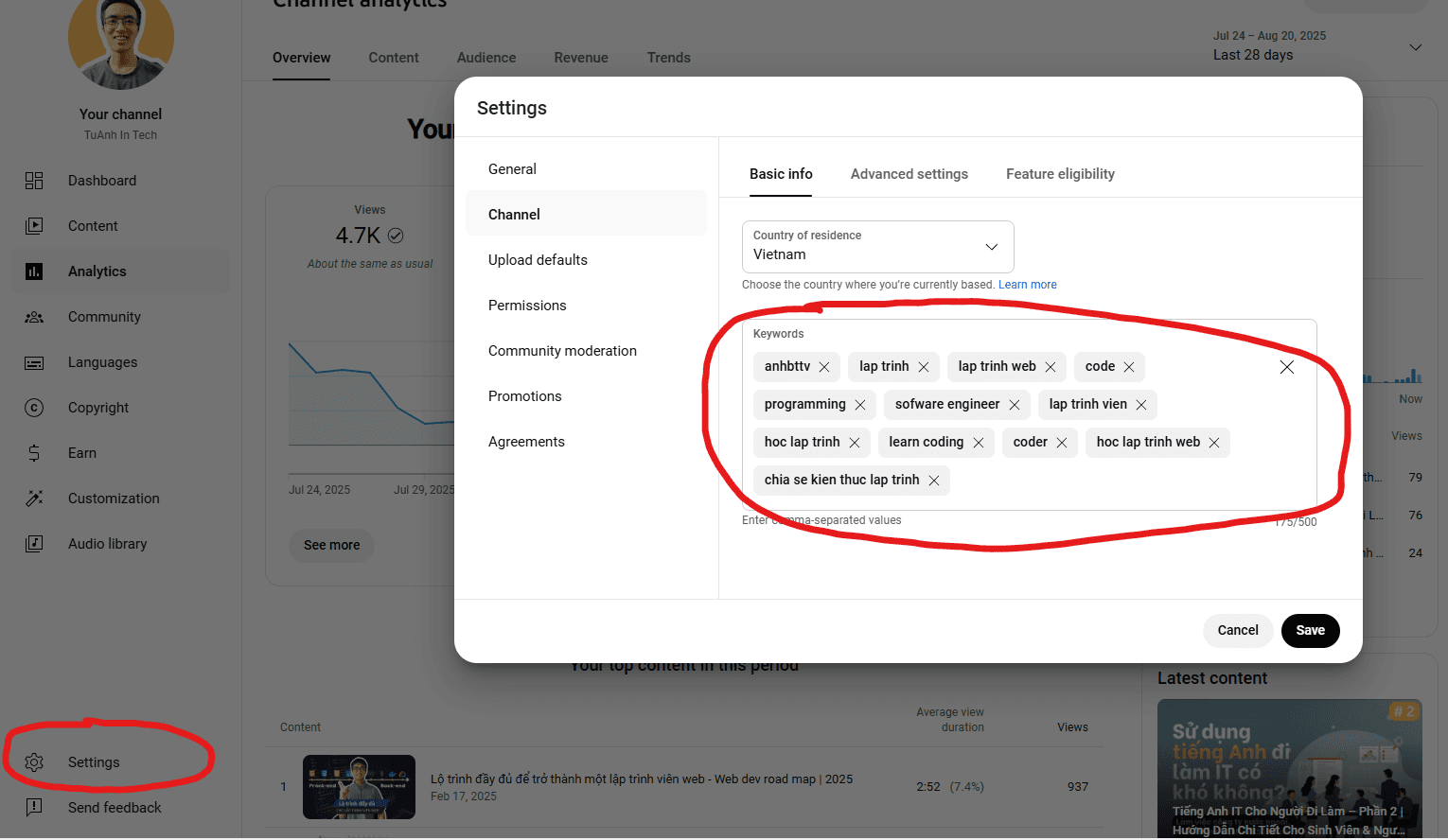
2. Create ads video
After setup done your channel, you should create a ads video to introduce the app. The shorter and more concise the video is, focusing directly on the problem your app solves, the better.
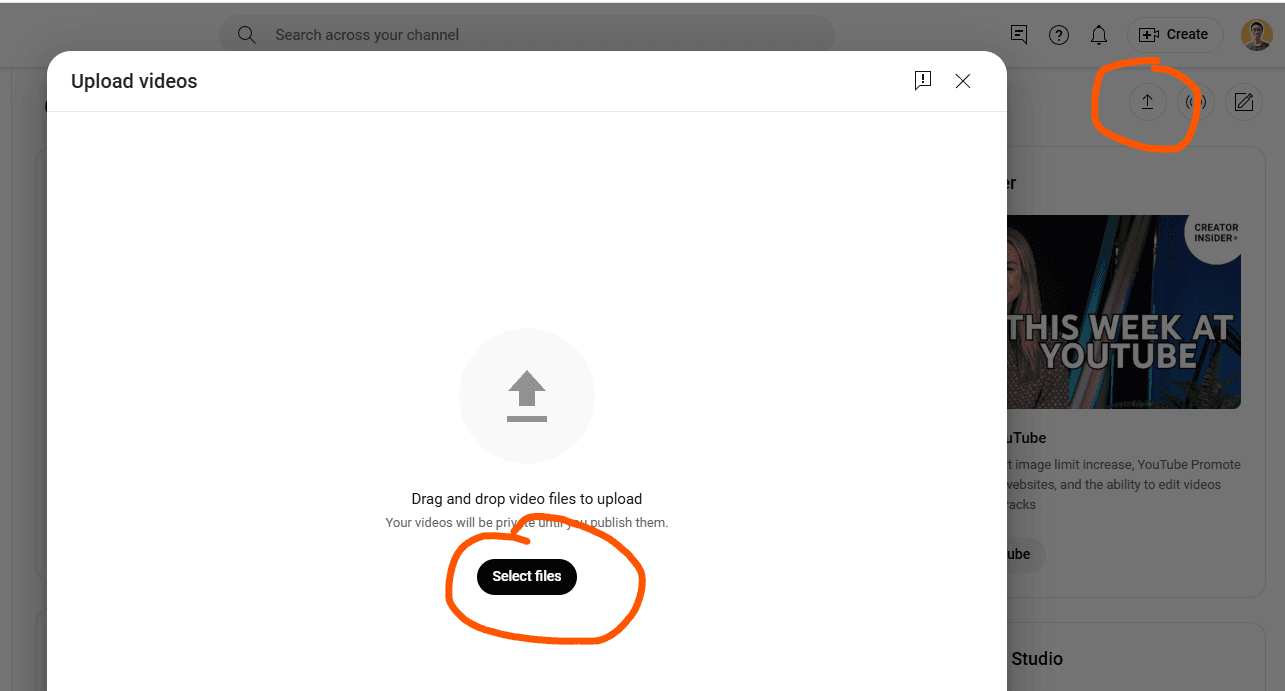
After upload done, we can see the video on the content tab on Youtube Studio:
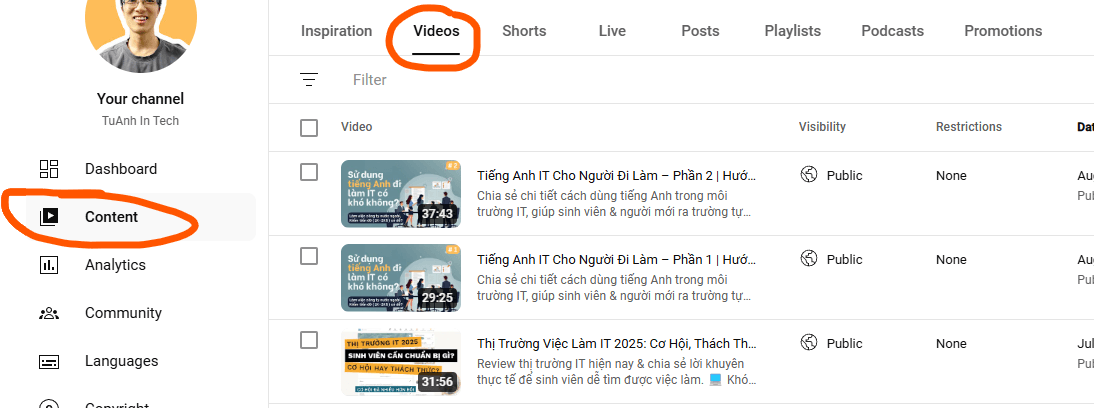
3. Running YouTube Ads with YouTube Studio
Google Ads is one of the most effective platforms to promote your app by reaching users through Google Search, YouTube, and millions of partner websites. With precise targeting and flexible budgeting, it helps you drive installs and grow your user base.
3.1 Create Google Ads account
To run Youtube video ads we need create a Google Ads account, you can go into this link.
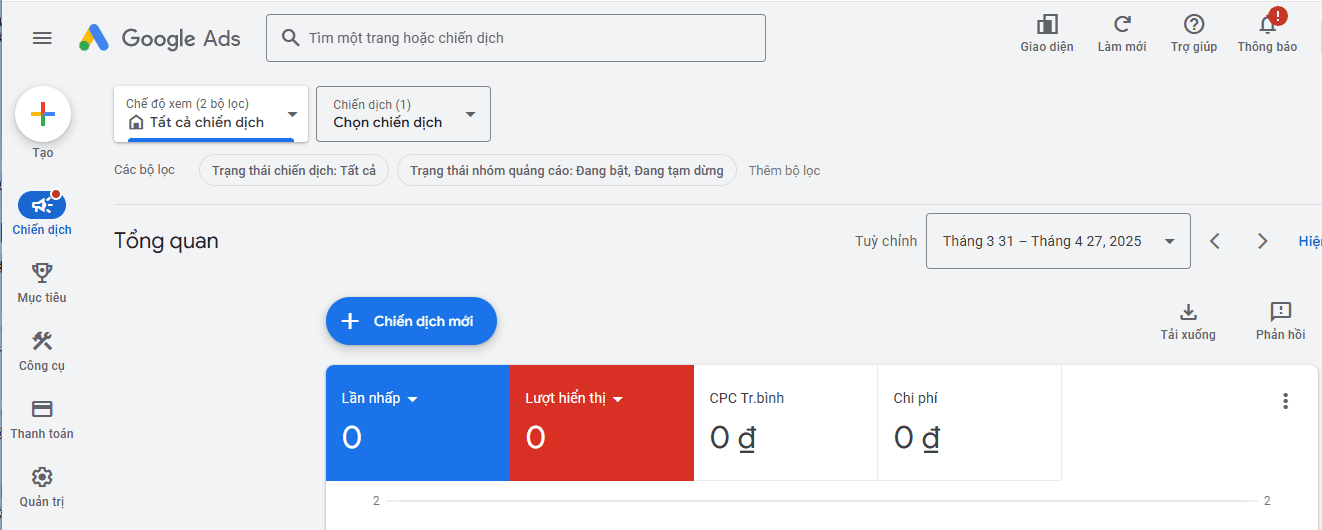
Next you need to add the payment method to pay for your ads:

Then you need to verify some of your personal information in Advertiser Verification Progress tab:
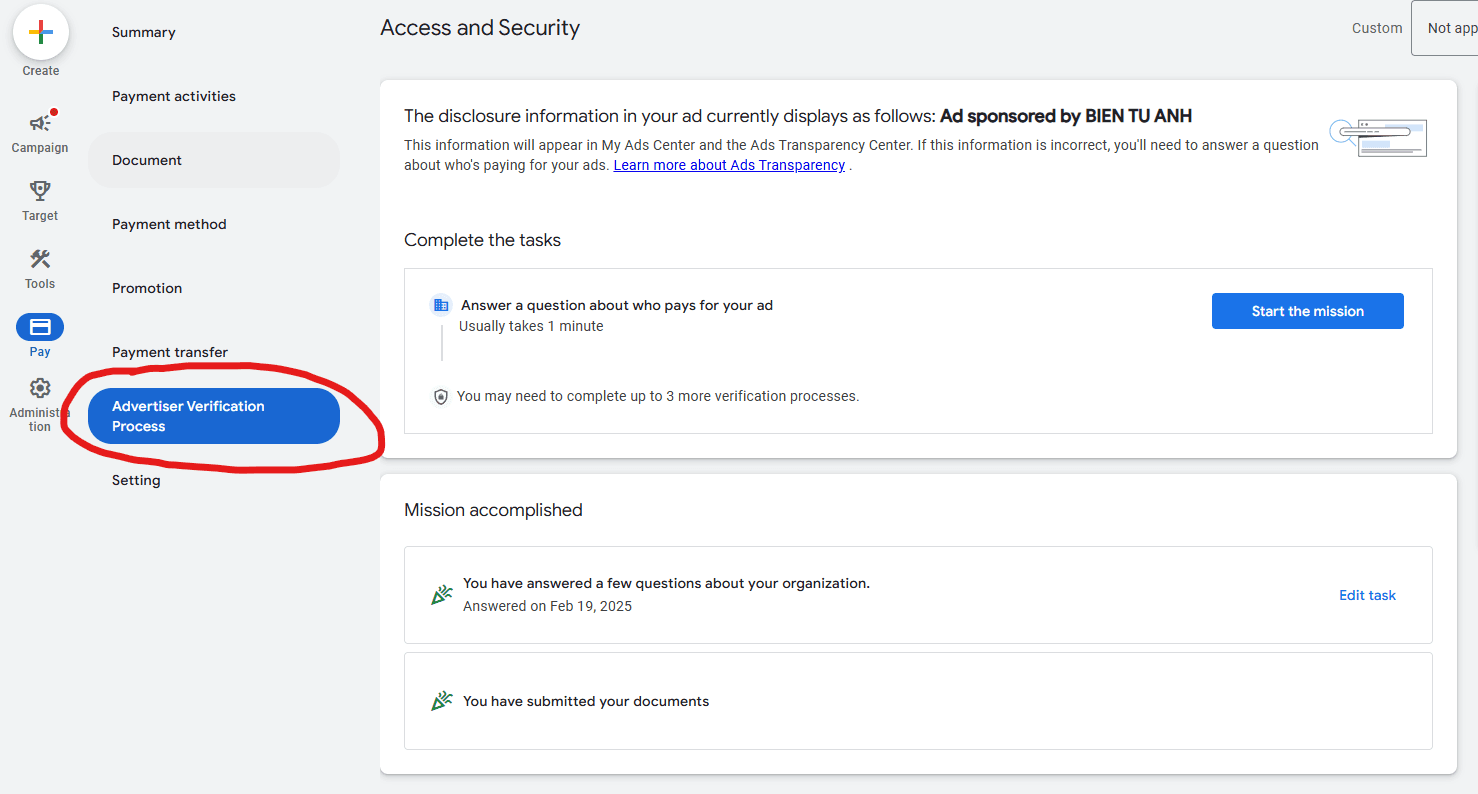
All setup done!!!
3.2 Connect Google Ads account to Youtube account
After creating and setup Google Ads account, now we need connect Google Ads account into your Youtube channel.
Go to Youtube Studio -> Promotions -> Click Link button to connect
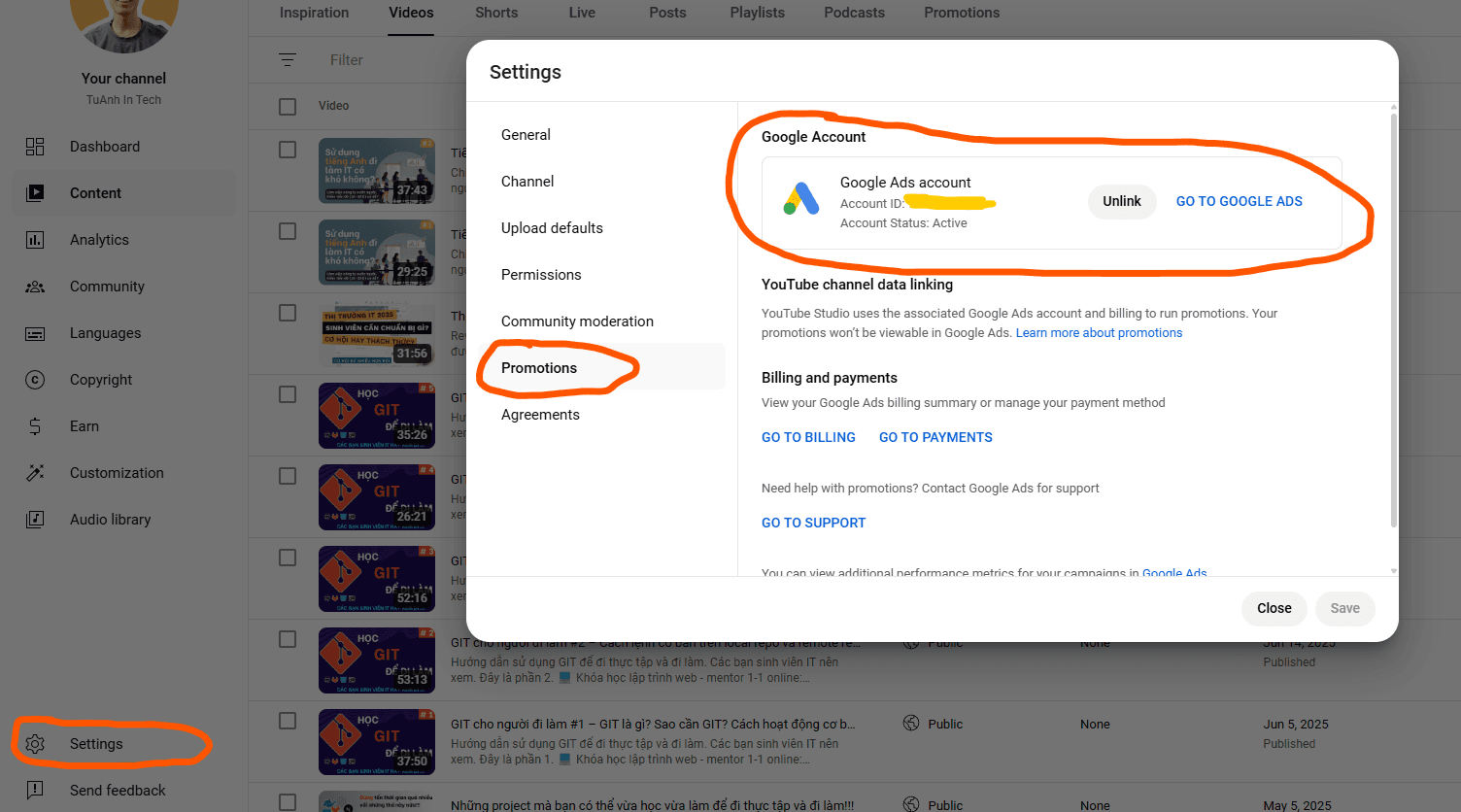
4. Run the ads
All setup done on both Youtube and Google ads, now we ready to run the first video ads.
Go to Youtube Studio -> Content tab -> Promotions tab -> Click New promotion button
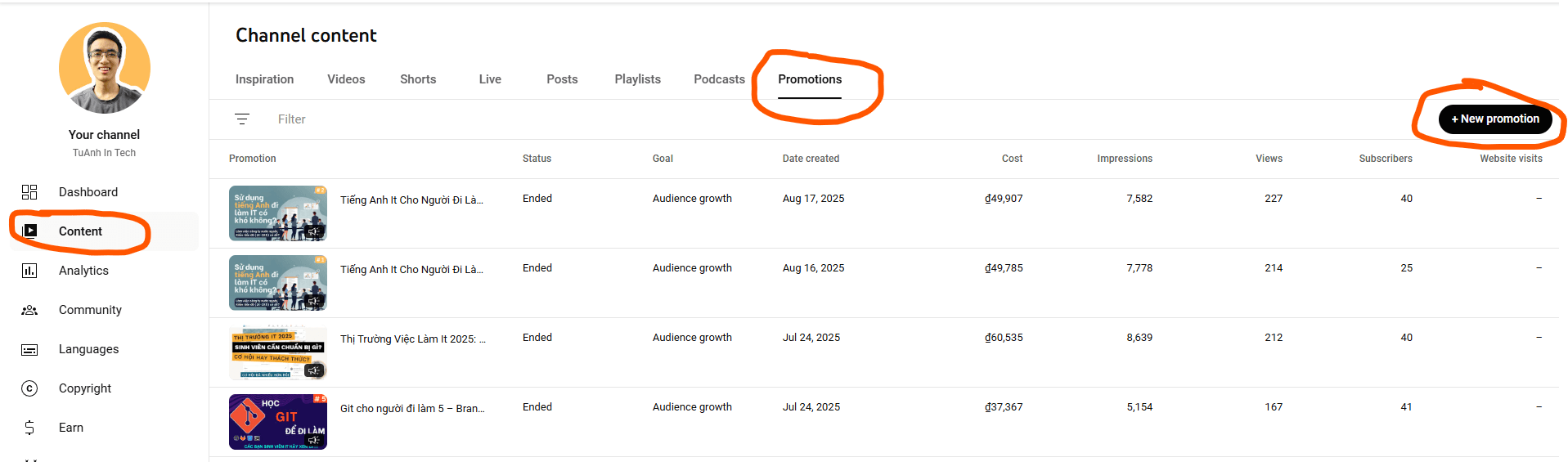
If you want to promote your channel to gain more subscribers or views, you can choose option 1: Audience Growth. If your goal is to promote your app and drive users to your landing page, choose option 3: Website Visits. Next click Next button:

Then we can add the ads video on list your videos, the landing page URL, and update title of button for user can click, update promotion headline and promo description:
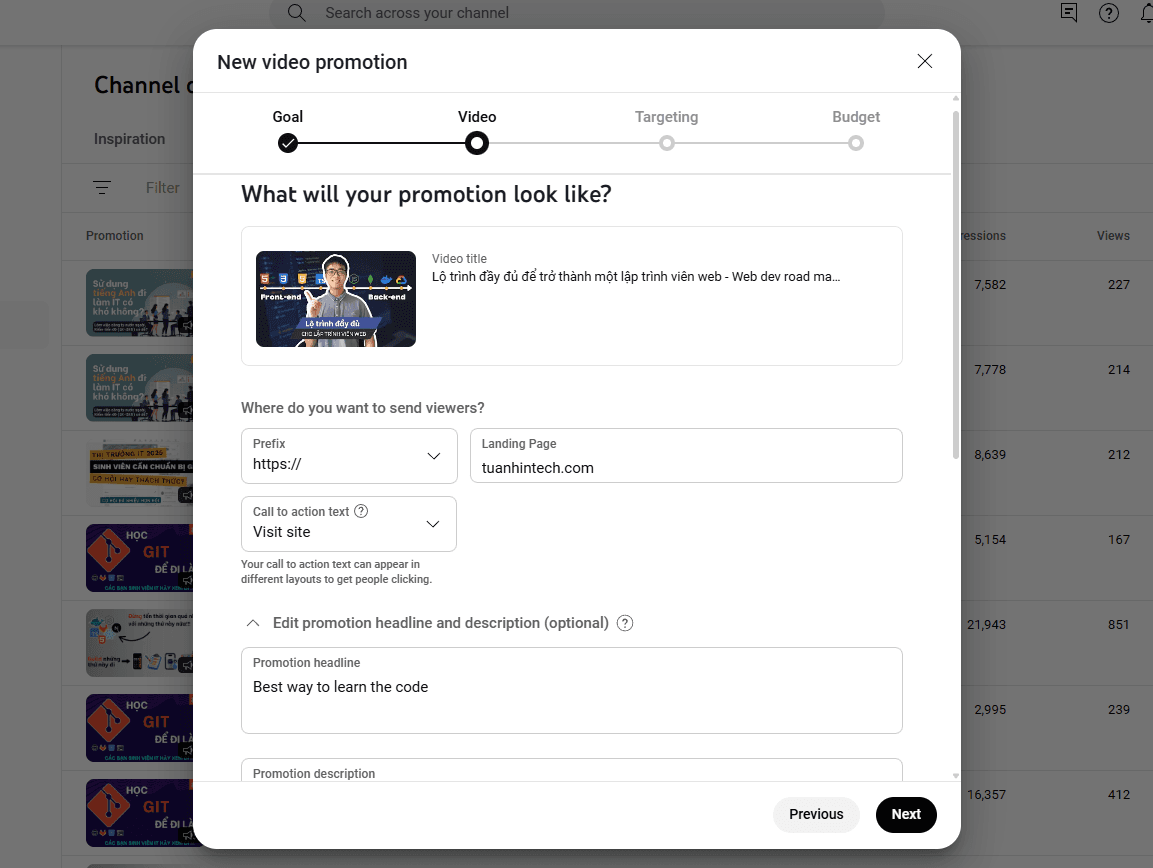
You can review the ads that will be shown to users:
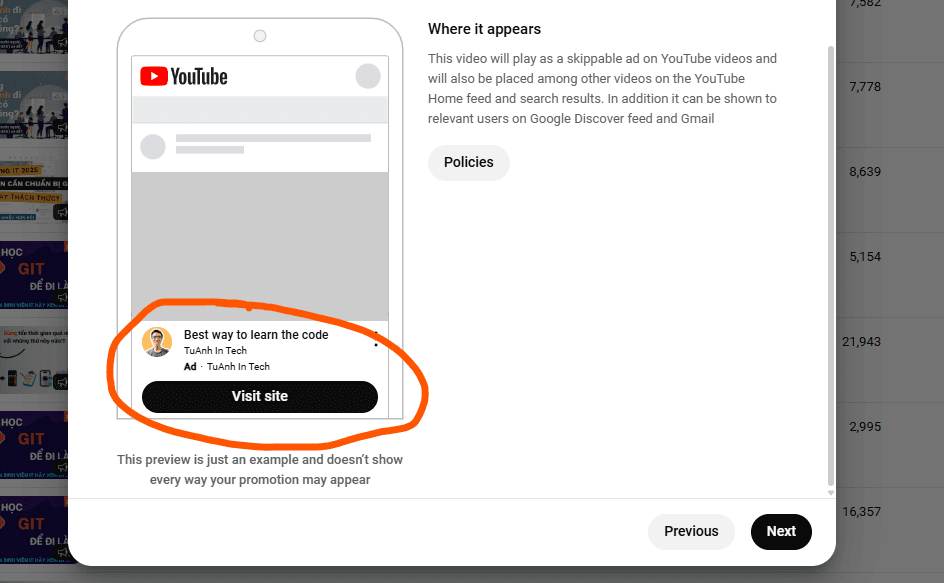
Click the Next button:
After that, we can setup the audiences you want to target:
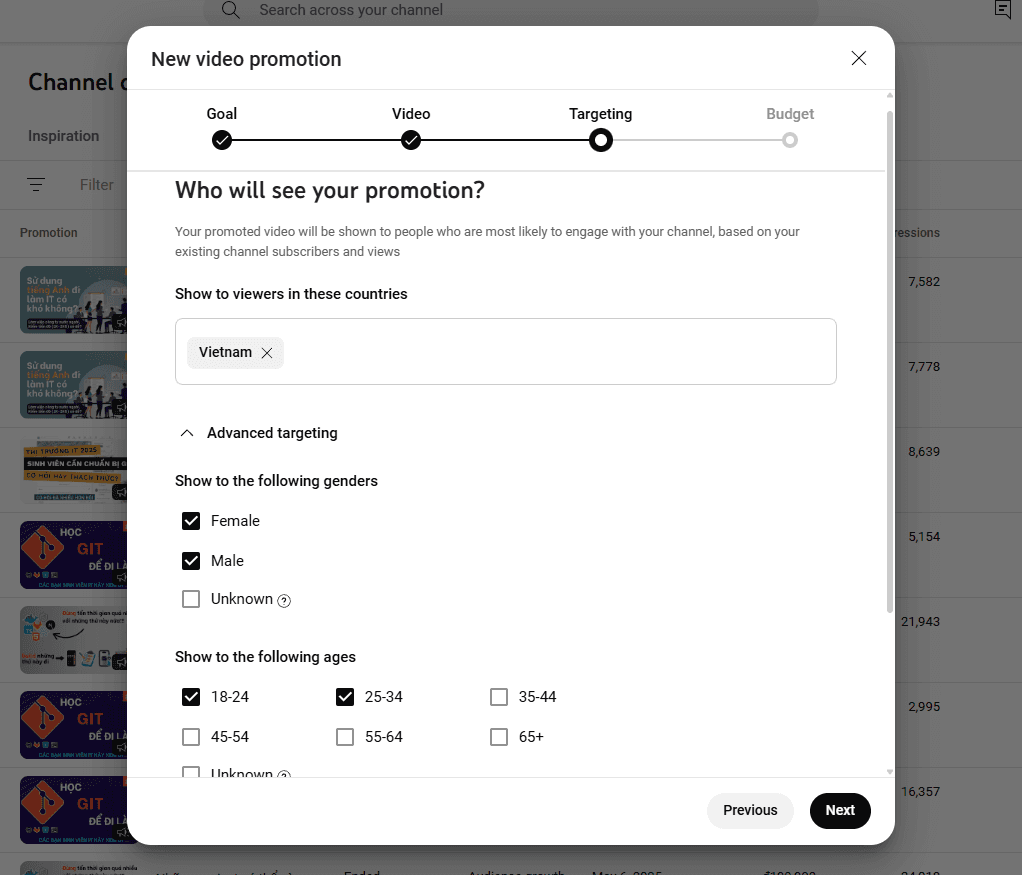
Then we need config the money and the date you want to run the ads.
I recommend starting with the minimum budget that YouTube allows and running the campaign for about 2–3 days to test performance. If the results are good, you can increase the budget and duration; if not, you can reconfigure the ads for better optimization.
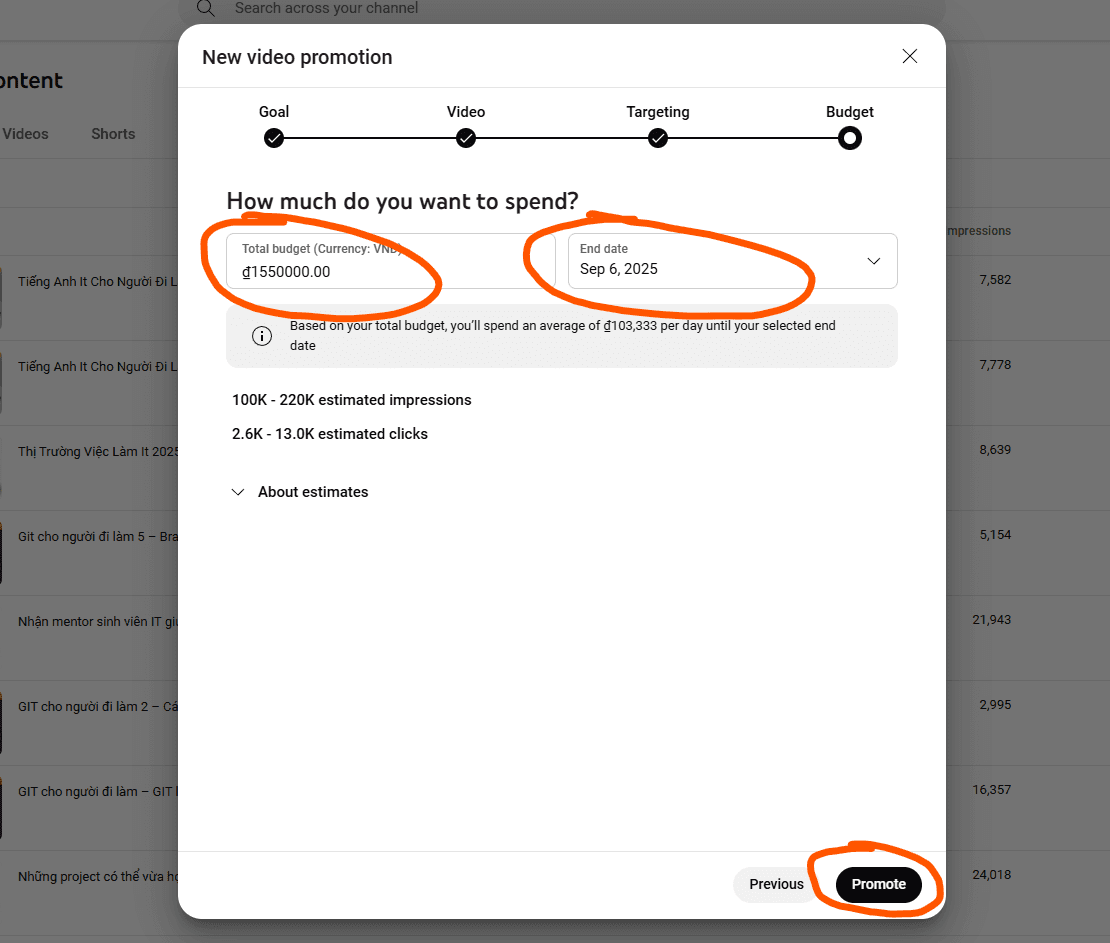
Finally, click Promote button to start your ads. All done!!!
5. Conclusion
In addition, you can create other videos such as app tutorials, feature introductions, or promotions, and then run ads for them just like above.
YouTube Ads are an effective way to grow awareness and drive app installs.
Combine organic content with paid ads for maximum impact.