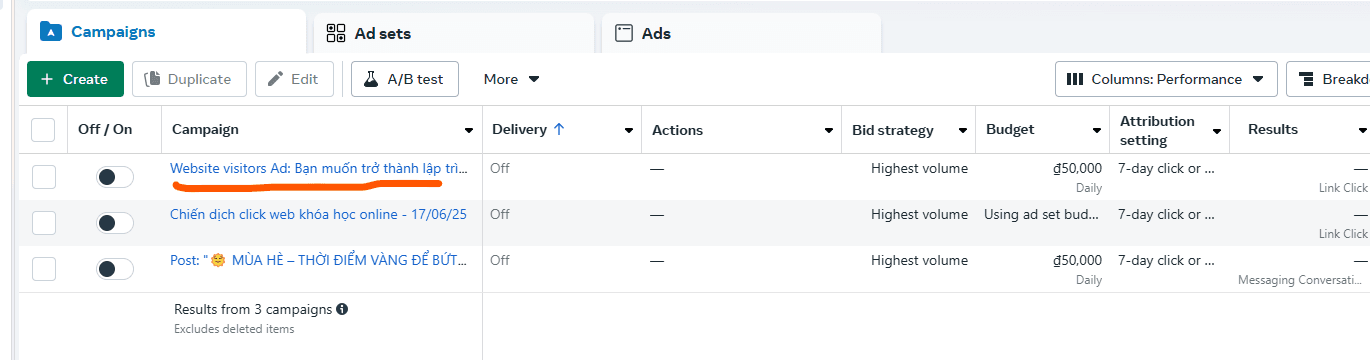04 Marketing
Facebook Ads
Facebook Ads is one of the most effective ways to promote your app thanks to its powerful targeting system and massive user base. By creating ad campaigns, you can reach the right audience based on their interests, demographics, and behaviors. This makes it easier to drive app installs, increase engagement, and grow your user community.
1. Setup Meta Business Suite
Meta Business Suite (formerly Facebook Business Manager) is a free tool that helps you manage your Facebook and Instagram business accounts in one place. It allows you to create ads, track performance, and collaborate with your team more efficiently.
Signin Meta Business Suite with your Facebook account.
1.1 Create Business Portfolio
Click on the Create a business portfolio button to create a new business:
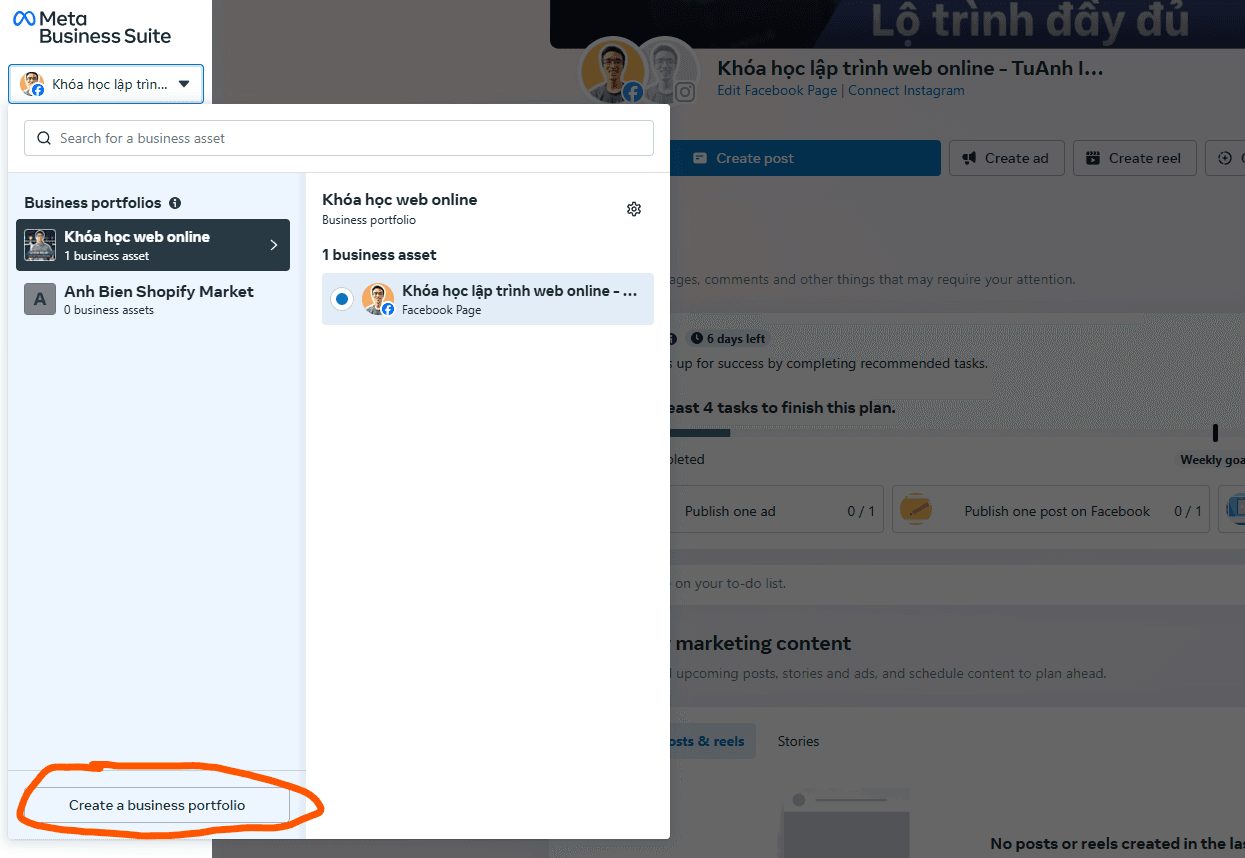
Enter all business information:
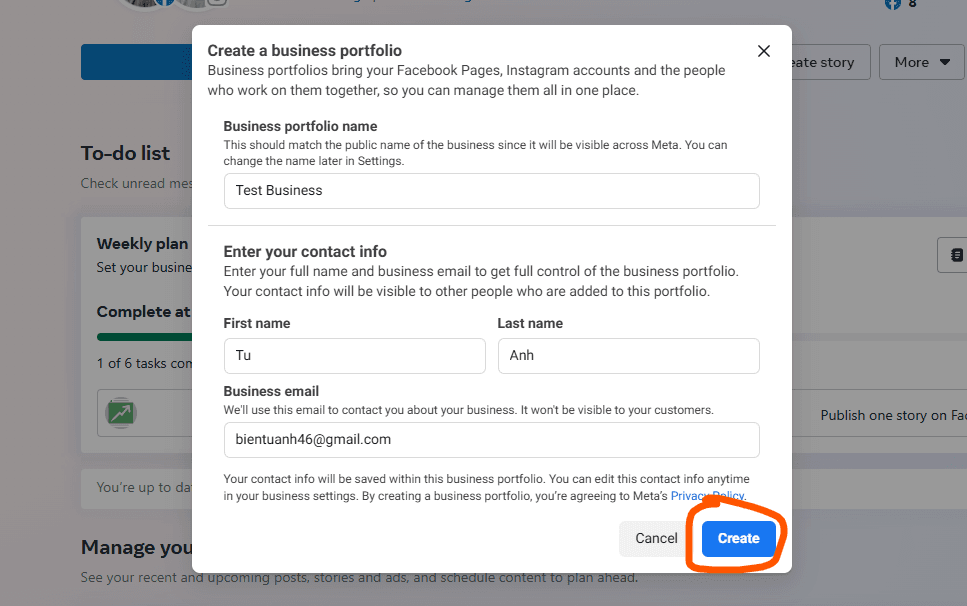
Now, we have a new business portfolio.
We can crate multiples business portfolio base on your business such as: Education & Online Learning, E-Commerce & Retail, Creative & Design Services, ...

1.2 Create Page
Now to run ads, we need the page (fan page), it is a assets of Business portfolio.
Go to Settings -> Accounts -> Pages -> Click Add button -> Click Create a new Facebook page button
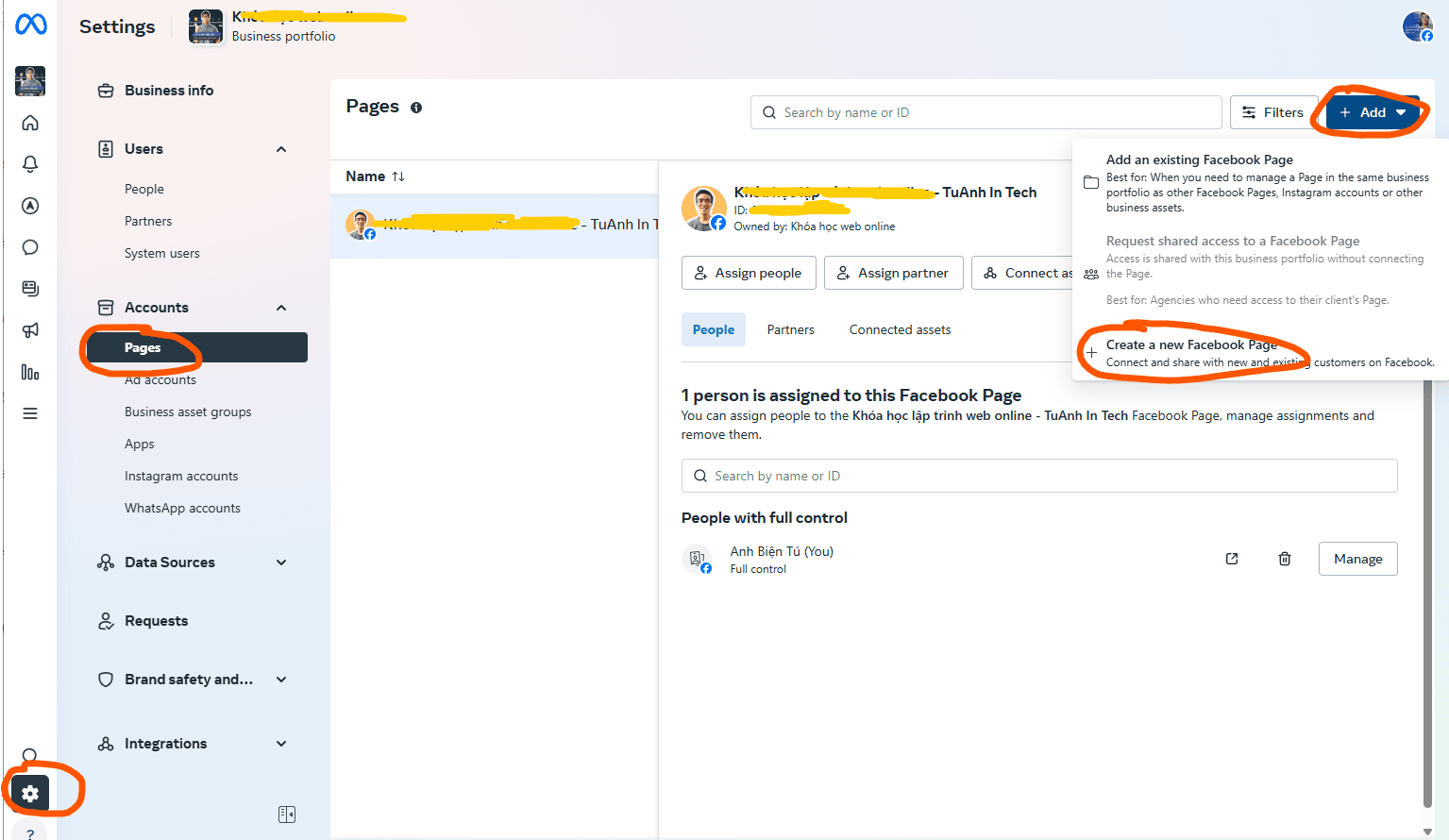
Fill all page information:
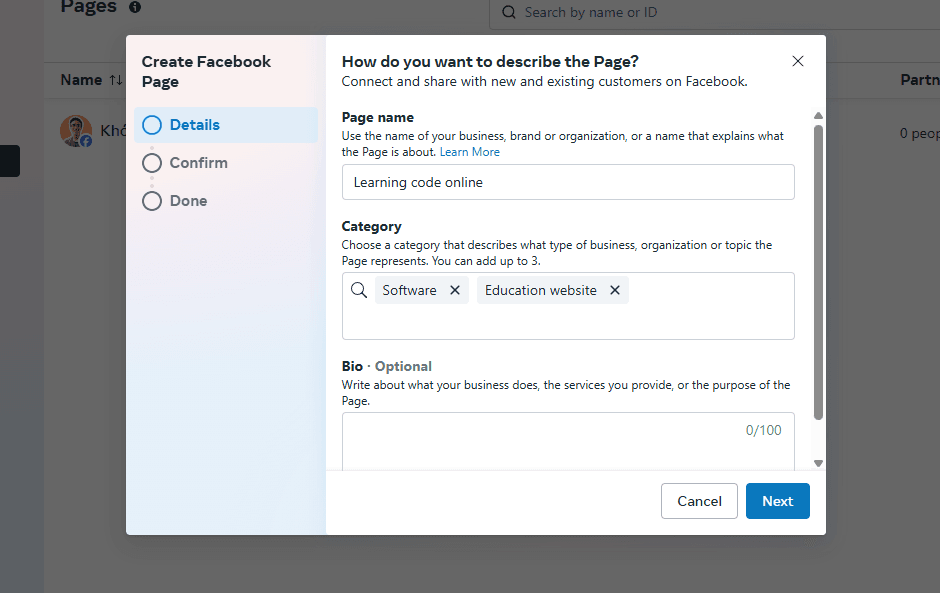
After created page we will see like that:
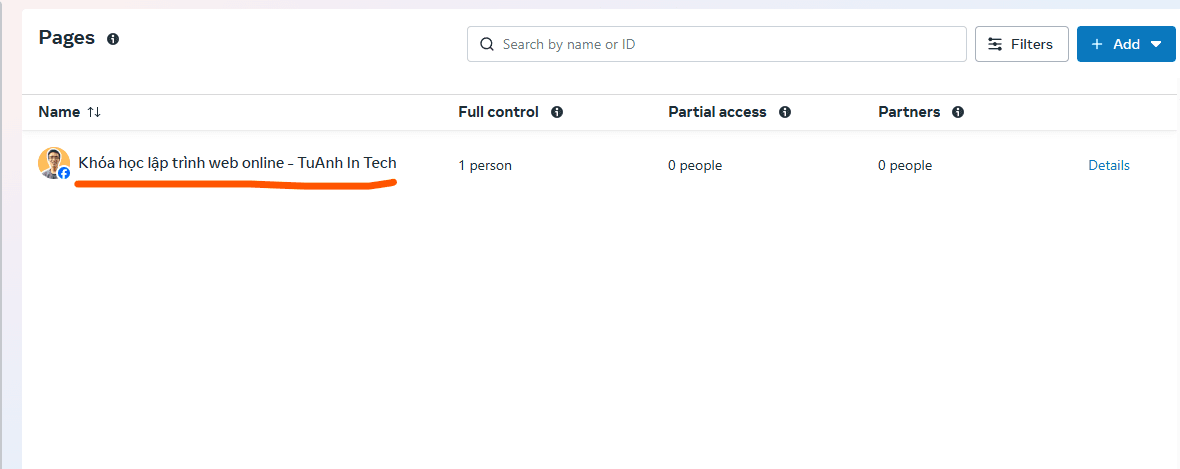
Now you have a new page!
In Google Ads, a Page is the specific landing page or website destination where your ad sends users after they click it. Its purpose is to provide relevant information, match the ad’s message, and encourage users to take action (like signing up, buying, or contacting).
Now you can click on View on Facebook button to show the page on the Facebook:
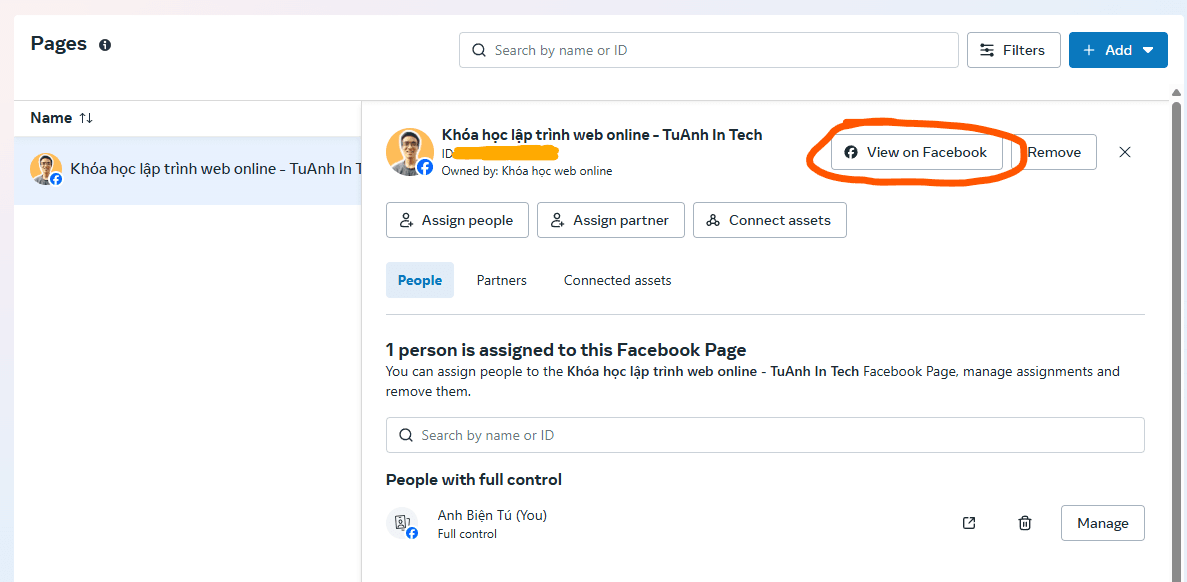
You can update the avatar and banner for your page:
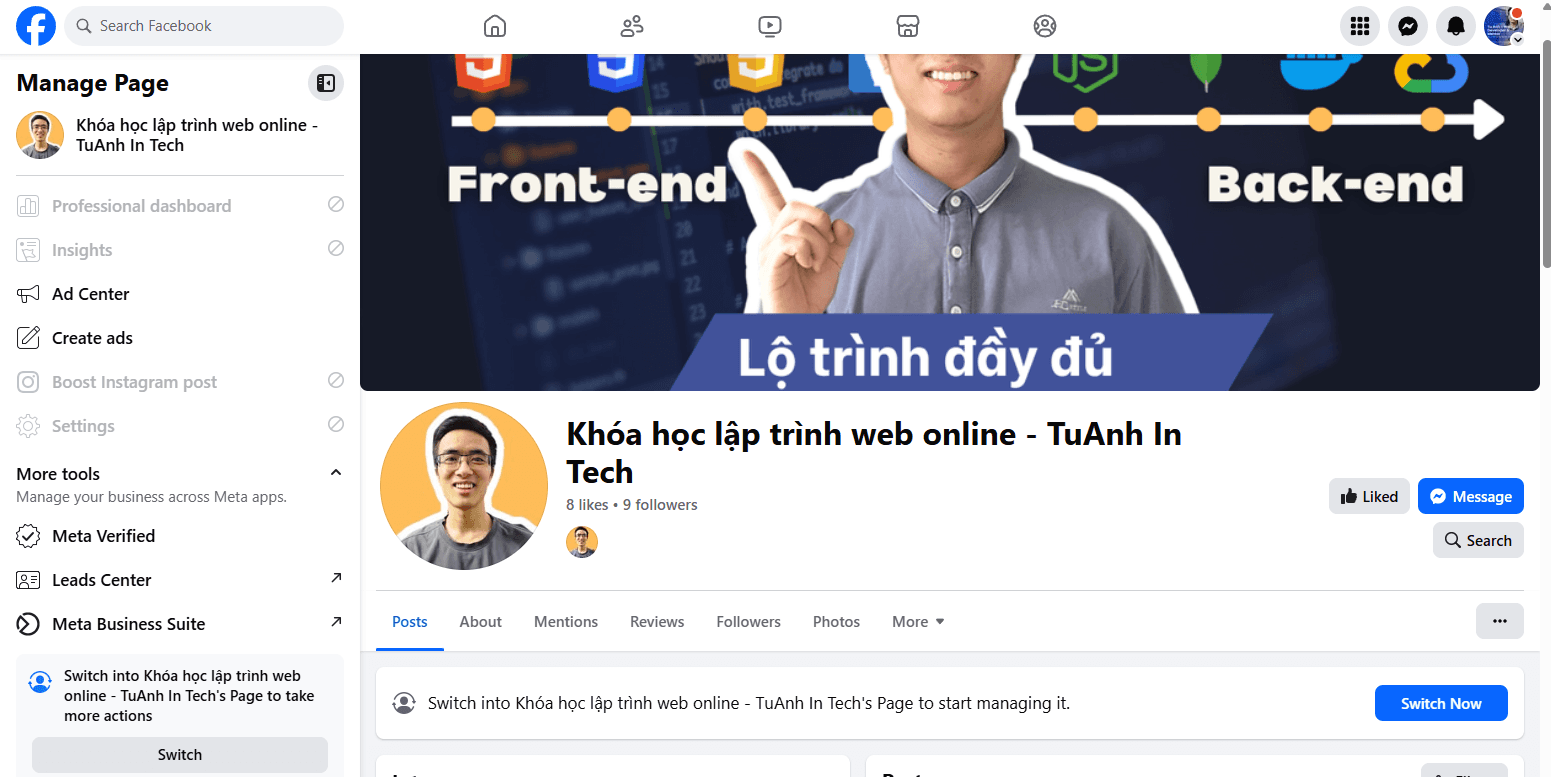
1.3 Add ads account
Now we need to add the Ads account for running ads.
A Facebook Ads Account is where you manage all your advertising activities. It stores your campaigns, ads, billing info, and lets you track performance. Think of it as your central dashboard for running and controlling Facebook and Instagram ads.
Go to Settings -> Accounts -> Ad accounts -> Click Add button
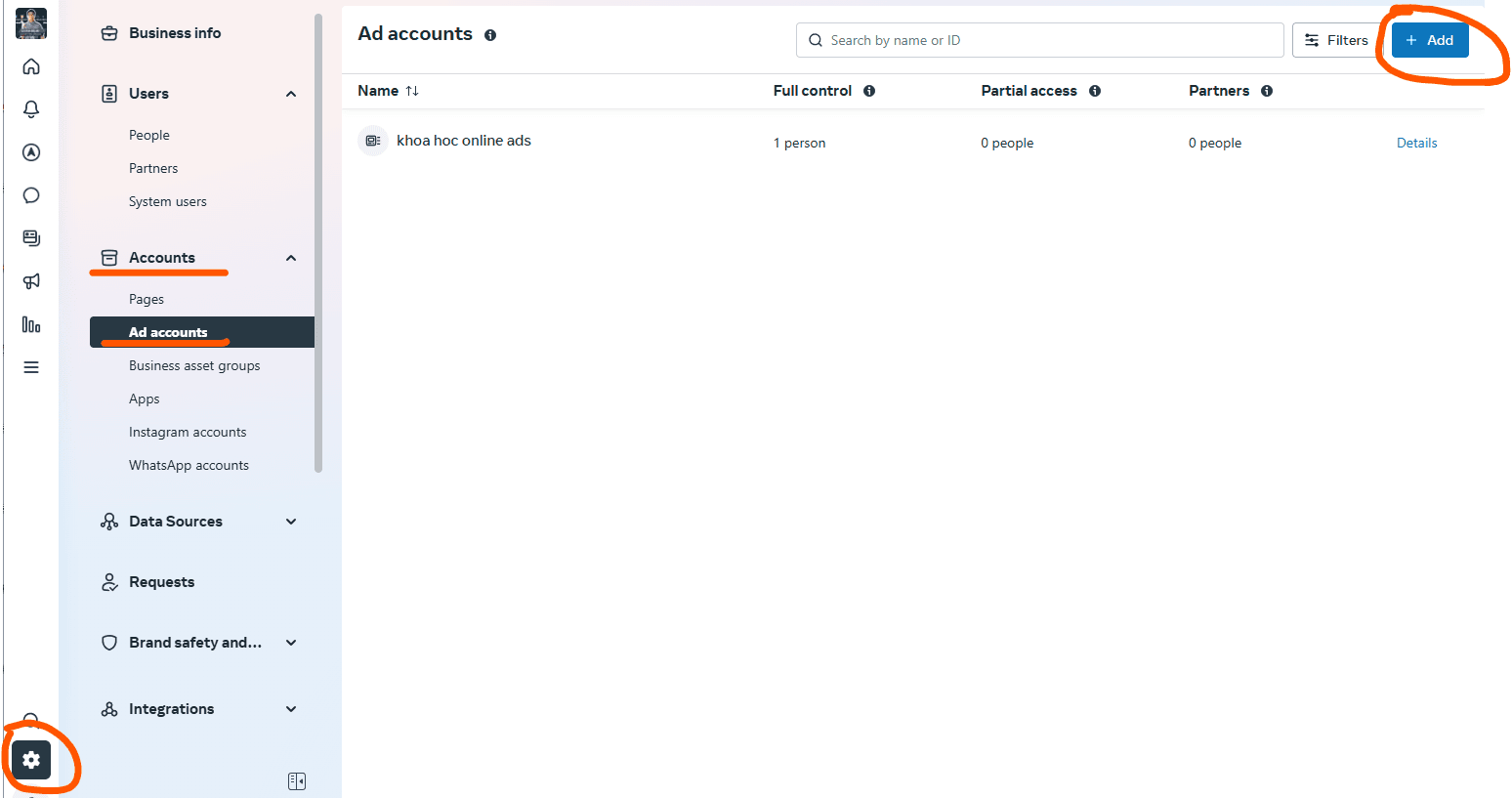
Click Create a new ad account button:
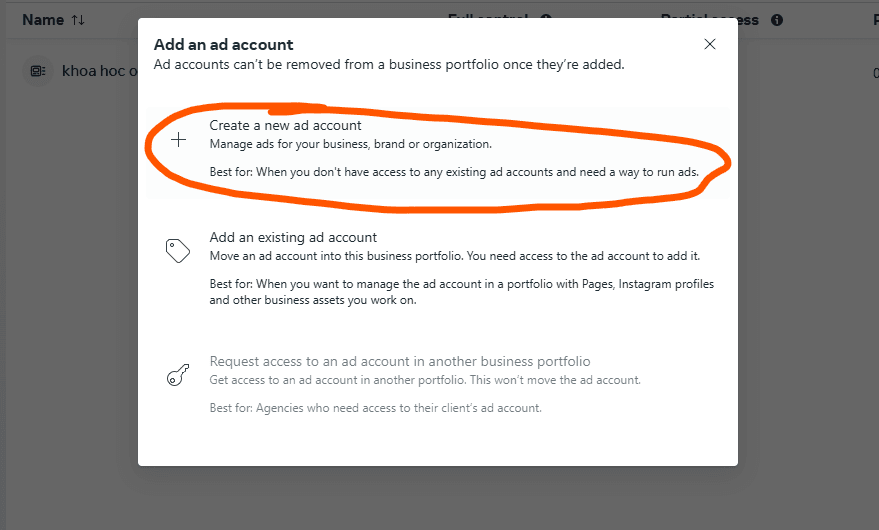
Fill all ads account info: ads account name, time zone and currency:
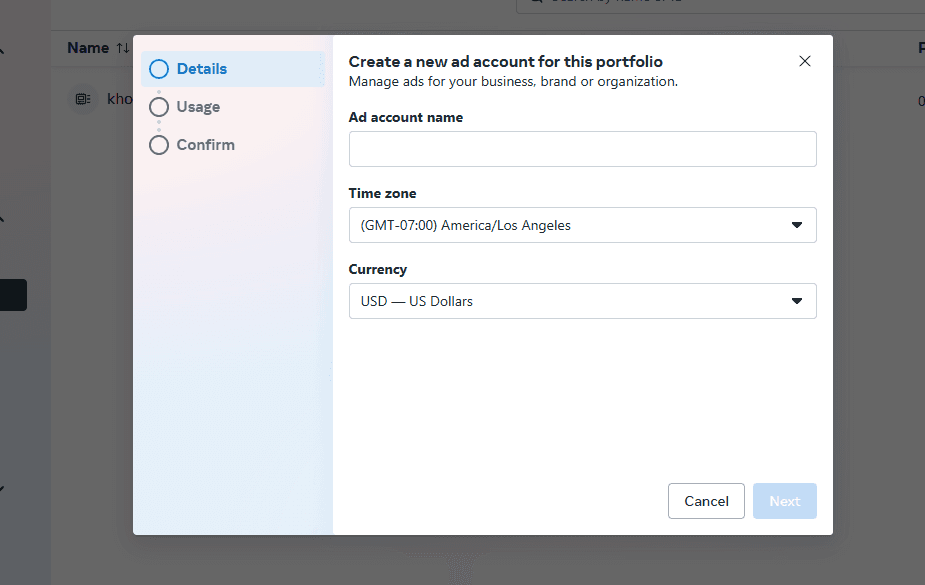
After created done:
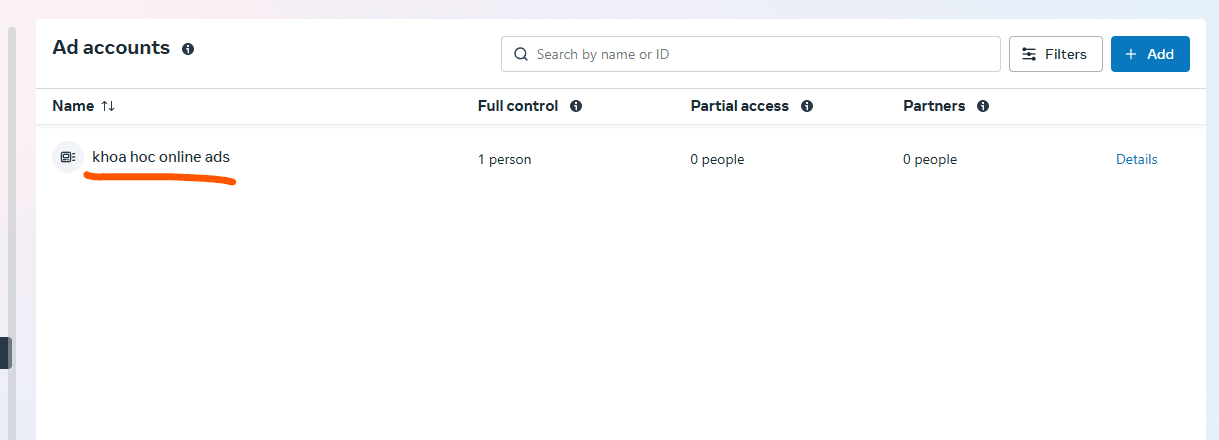
1.4 Add payment method
Now we need to add the payment method for paying ads.
Go to Settings -> Billing & payments
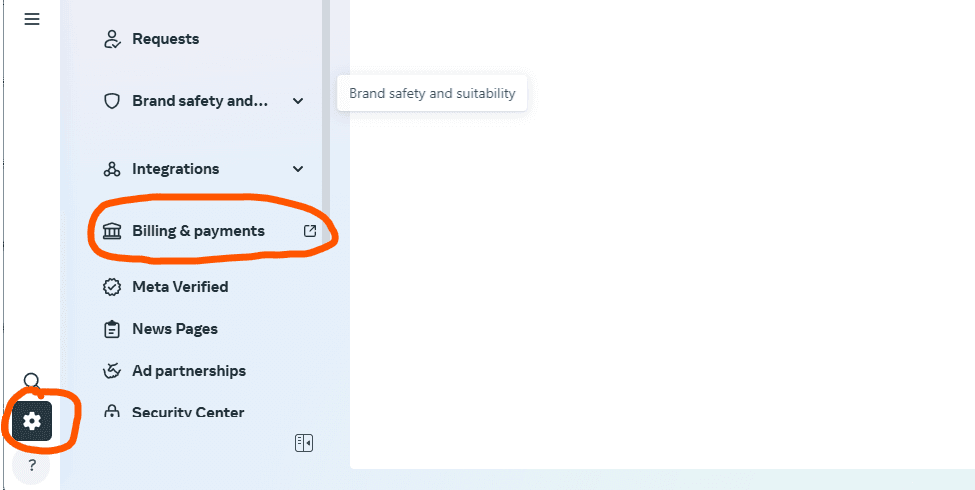
Add card info to add payment method, you should add for both business method and ads account:
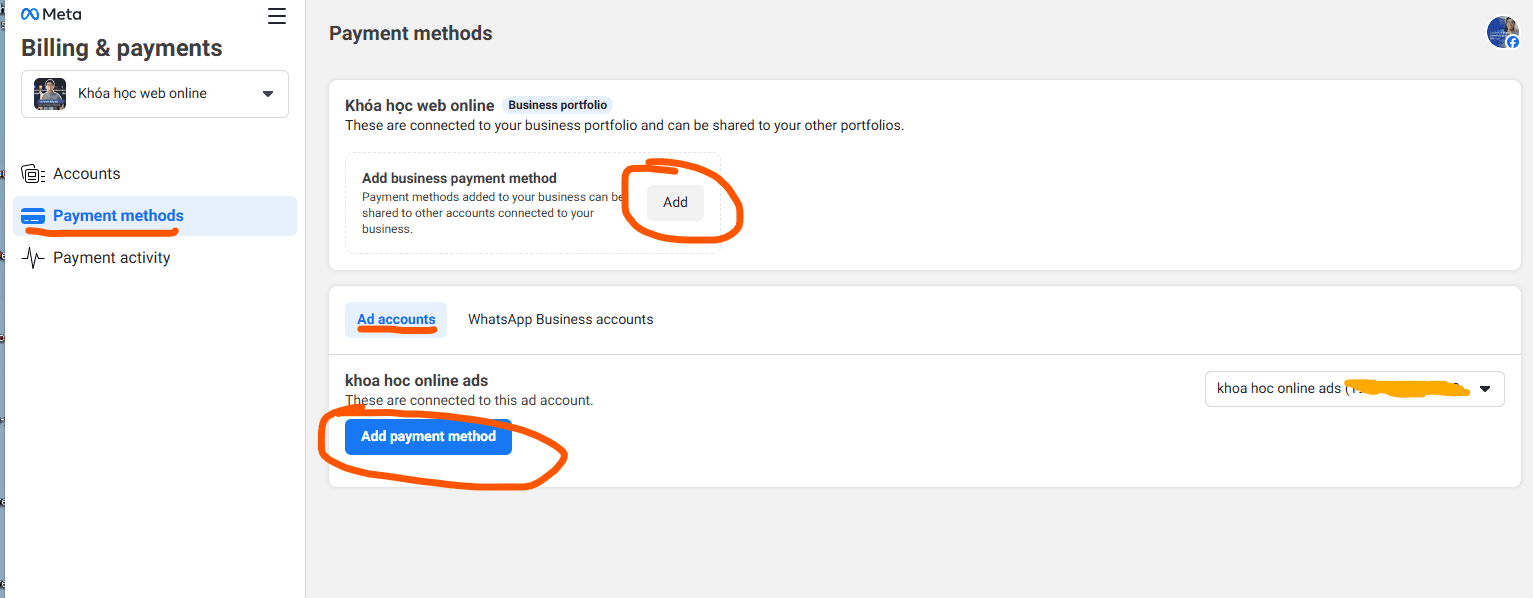
After updating done:
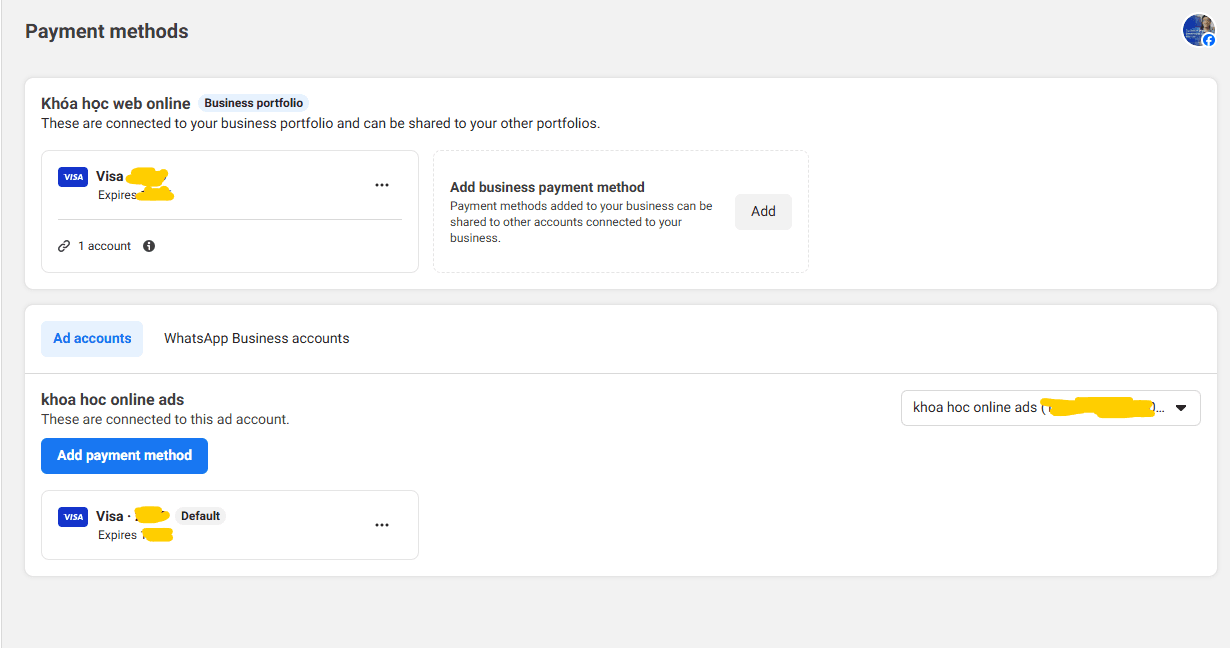
All setup for Meta Business Suite done, we ready for running a first ads!
2. Run ads
Now we will run a first Facebook ads.
Go to Meta Business Suite -> Click Ads Manager -> Click Account overview
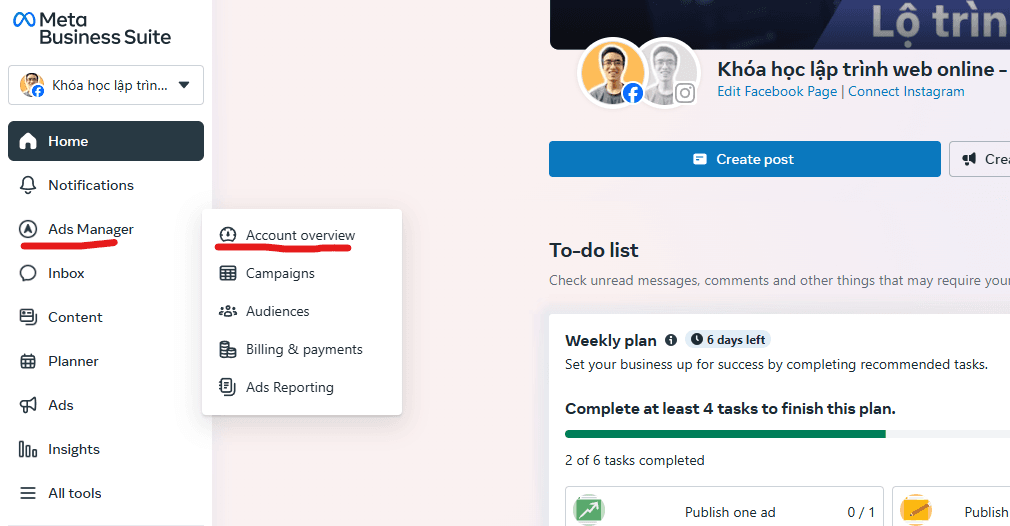
You will be redirected to Ads manager, make sure you choose the true Business Portfolio and Ads Account:
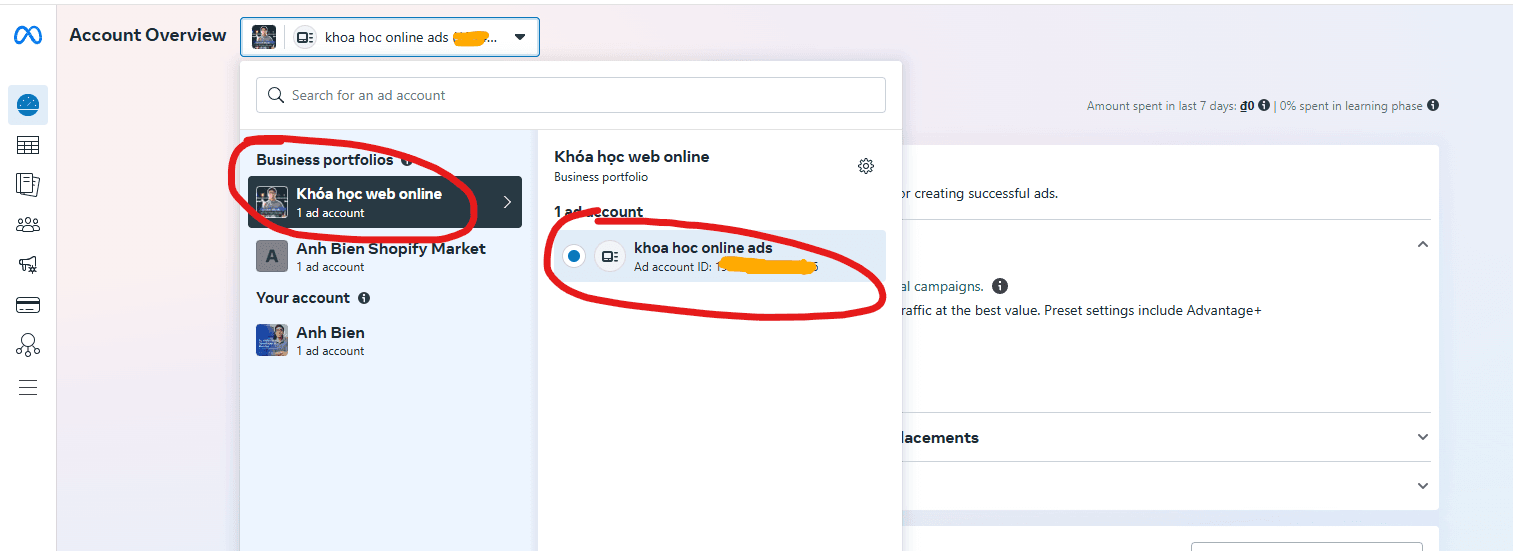
Got to Campaign (Left navigation) -> click Create button:
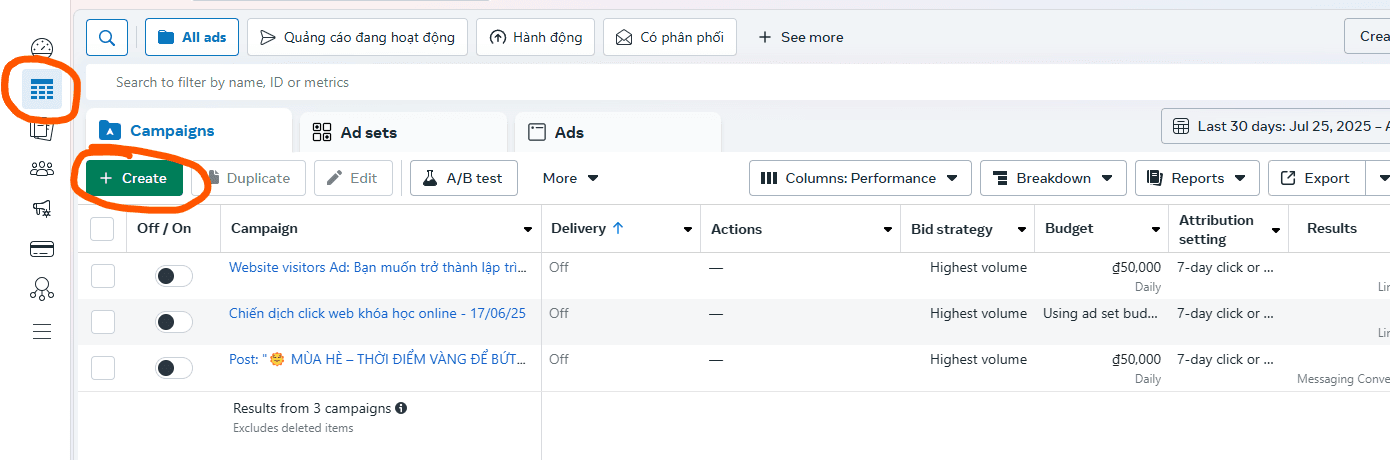
Next, choose the ads type:
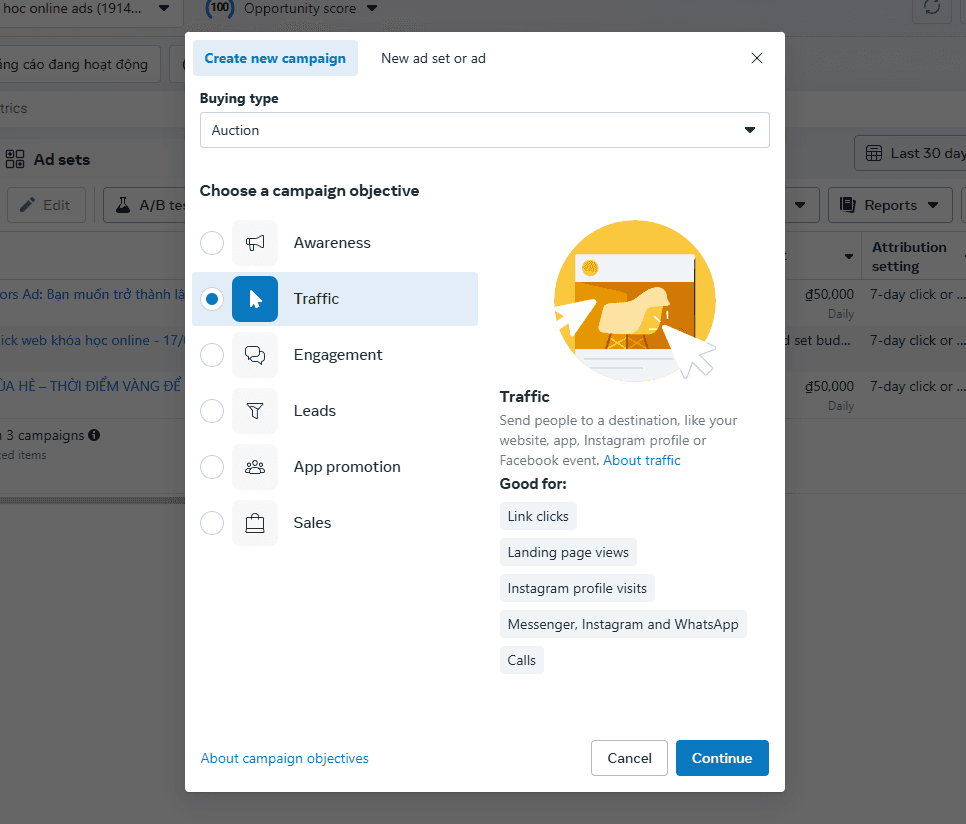
Choose manual traffic campaign:
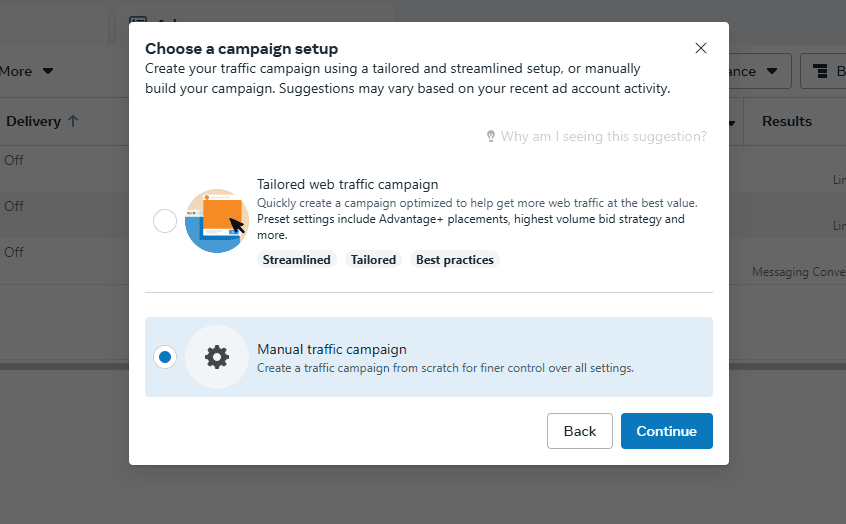
Now you need to config all the information for your ads:
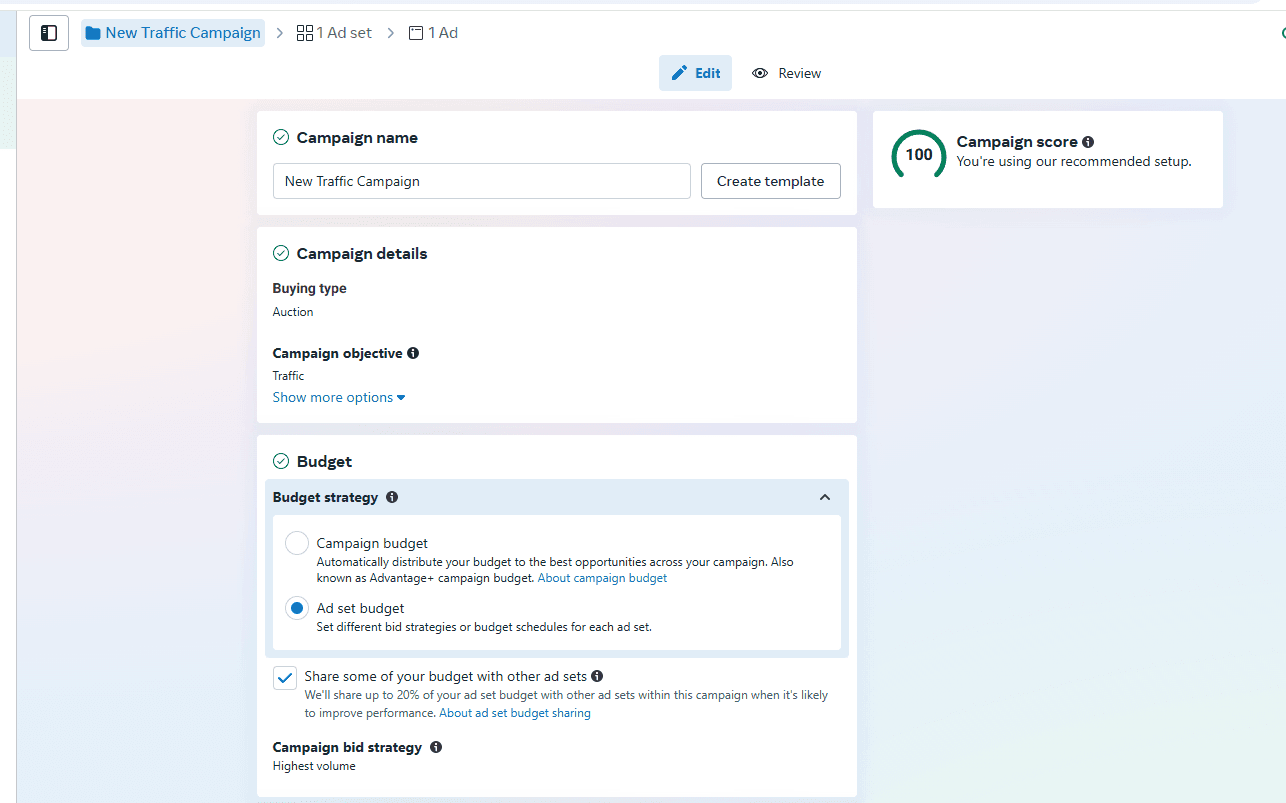
After create done: